When preparing images for professional printing or graphic design, converting files to the right format is crucial. EPS (Encapsulated PostScript) is a widely used vector format in the printing industry, offering scalability without compromising quality. Any2Pic, a robust and versatile image conversion tool, simplifies the process of converting JPG files to EPS format. In this post, we'll explore how to use Any2Pic to convert JPG to EPS effortlessly, helping you prepare your images for high-quality printing or design applications.
Why Any2Pic?
Any2Pic stands out because its more than a one-trick converter. Whether you need to resize, rename, rotate, or bulk convert images, its got it all covered. And its available on both Windows and Mac, so you dont have to switch systems if you work on both. Ive used other tools in the past, but Any2Pic consistently maintains quality, even with larger batches. Heres how I converted my JPEG images in a few easy steps.
Step 1Download and Install Any2Pic on a PC or Mac
First things first, download Any2Pic from the official site and install it. Its quick to set up and doesnt come with any unnecessary add-ons, which I always appreciate.
Free Trial Free Trial
Step 2Open Any2Pic and Import JPG Image Files
Open Any2Pic, then drag and drop your JPG image files into the interface. You can add individual files or an entire folder if youre working with a big batch, which saves a lot of time.
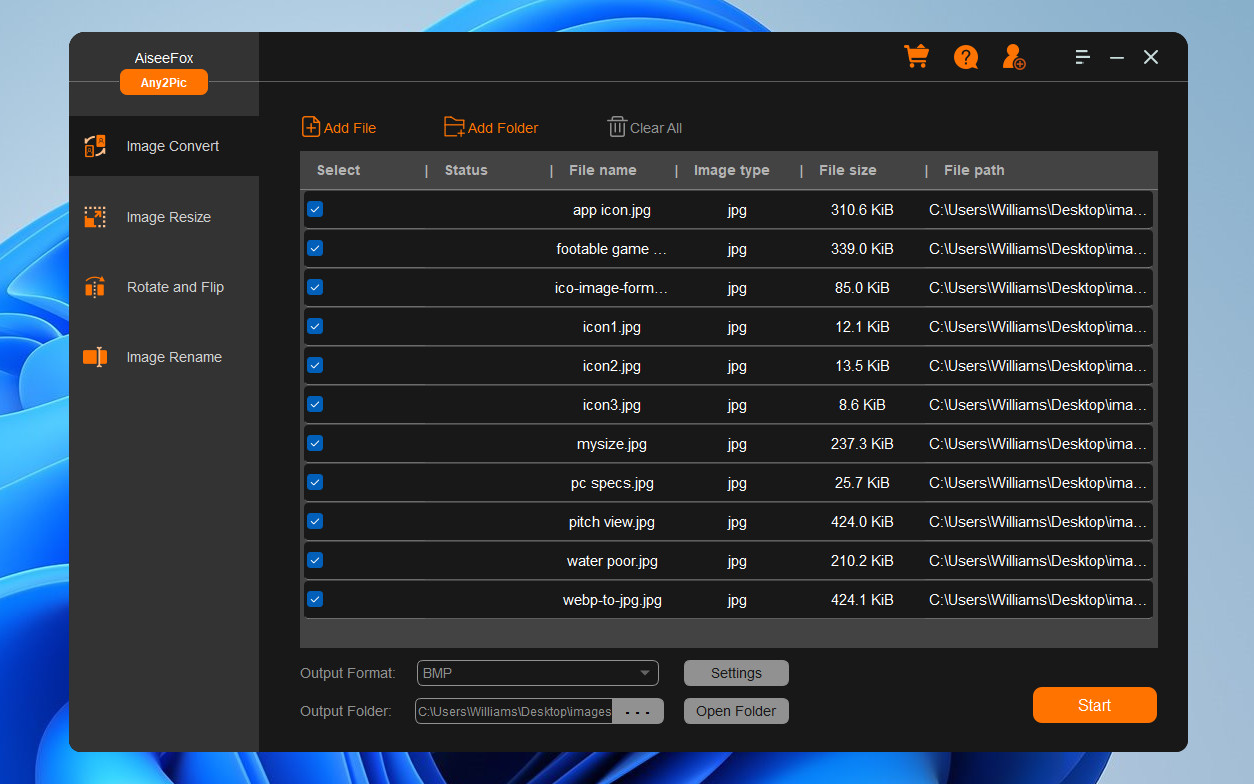
Step 3Set EPS as the Output Format
Once your files are loaded, go to the format settings and choose "EPS" as the output. Any2Pic lets you adjust quality and compression settings too, but the default options work great if you are just looking for clear EPSs.
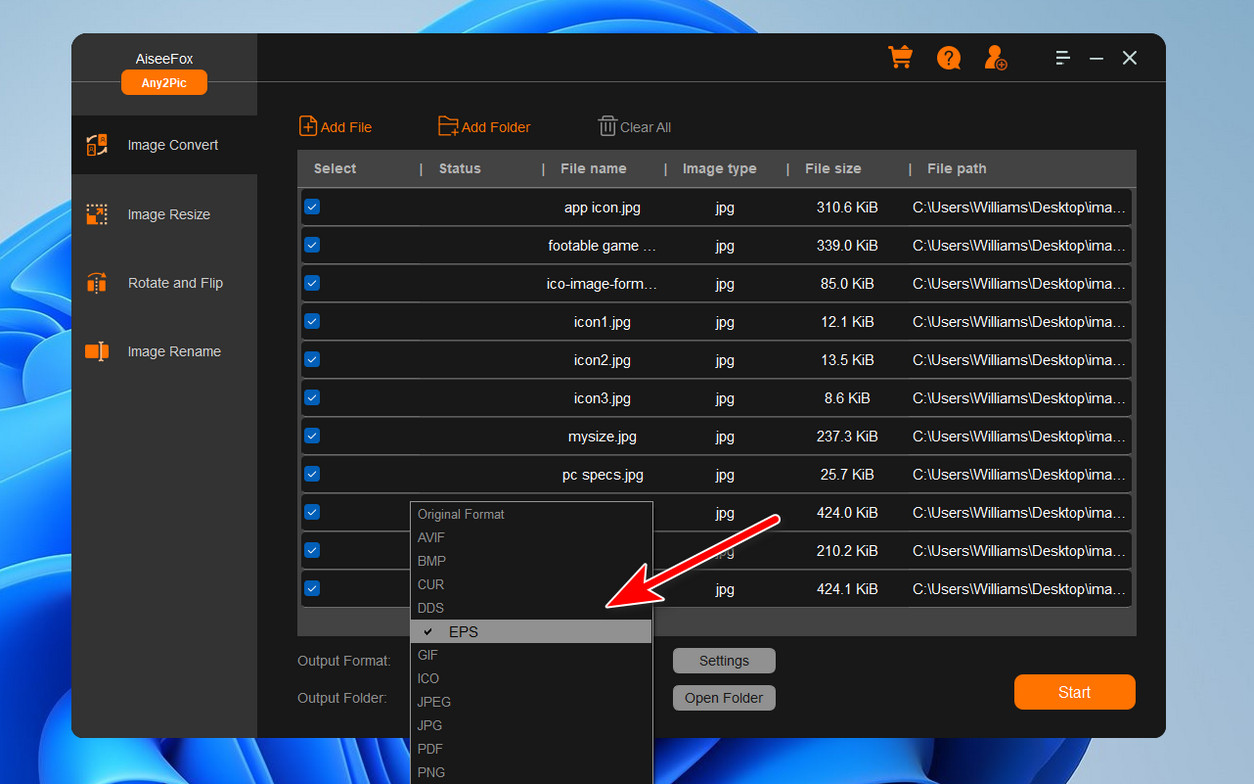
Step 4Start Converting JPG Images to EPS
After configuring your settings, click the "Start" button to start the conversion process. Any2Pic will convert your JPG files to EPS format and save them in the selected folder.
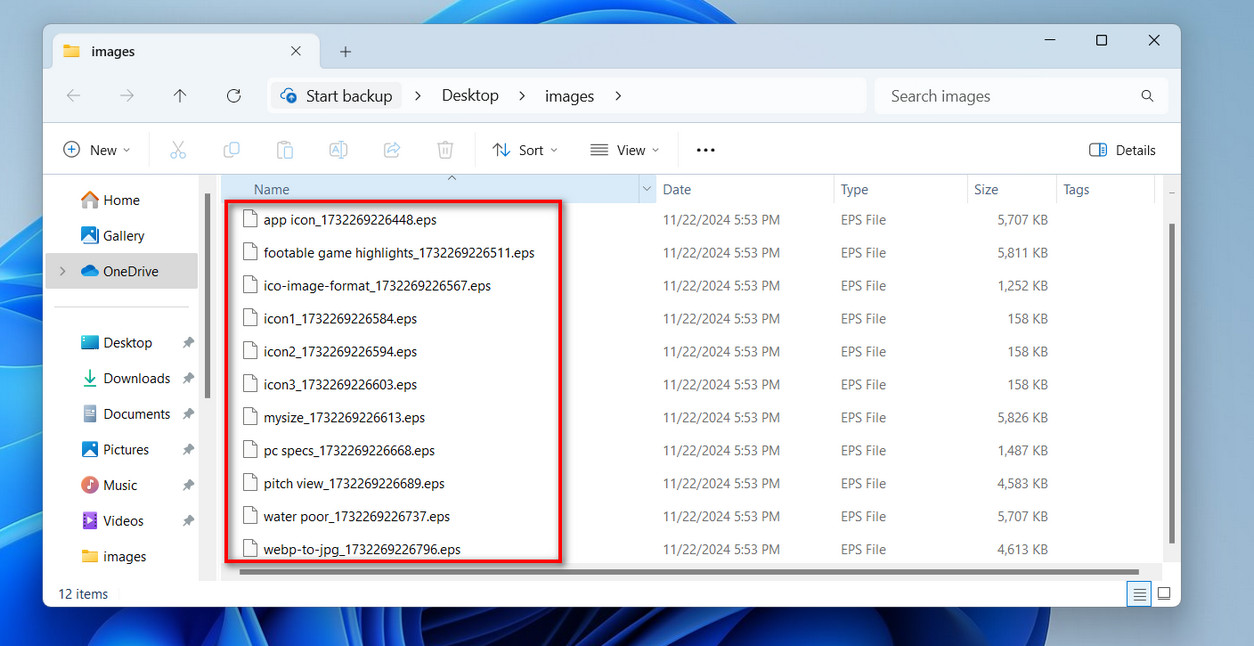
Set Up Any Additional Edits (Optional)
Any2Pics got more than just conversions—if you need to resize, rename, or rotate images along the way, you can set those options here before converting. I find this feature incredibly useful for keeping my images organized.
Free Trial Free Trial
My Thoughts on Any2Pic
Converting JPG to EPS with Any2Pic is an efficient and straightforward process, making it an excellent choice for designers, print professionals, and anyone needing scalable image formats. With its intuitive interface and reliable performance, Any2Pic ensures your JPG files are seamlessly transformed into high-quality EPS files, ready for professional use. Whether you're designing logos, preparing print materials, or creating vector-based artwork, Any2Pic is your trusted companion for quick and accurate image conversions. Try it today and elevate your workflow!

Mateo Ryan
Mateo is a senior editor at Aiseefox and lifelong tech enthusiast with over a decade of experience writing thousands of articles about Windows and macOS. Beyond writing, Mateo enjoys creating short explainer videos, gaming and exploring animated shows.