If you’ve tried to extend a volume in Windows Disk Management but found the “Extend Volume” option grayed out, you’re not alone. This common issue can be frustrating, especially when you’re running out of space on your system drive or data partition. Fortunately, there are reliable solutions to bypass this limitation without risking data loss. In this guide, we’ll explain why this happens and show you how to fix it safely and easily using Dr.Partition, a powerful partition manager.
Why “Extend Volume” Greyed out in Windows?
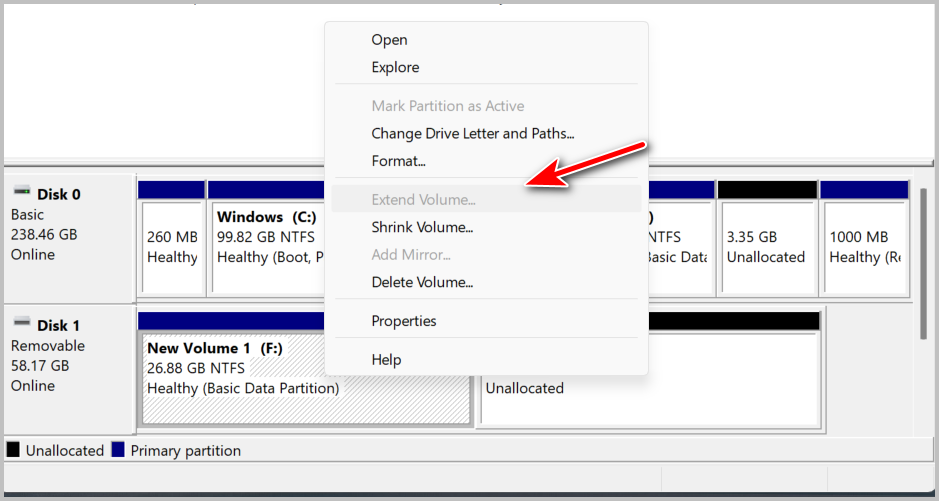
The “Extend Volume” option in Disk Management becomes grayed out mainly due to the following reasons:
No Unallocated Space Adjacent to the Volume: Windows only allows extending a partition if there is unallocated space directly next to it on the right.
File System Limitations: You can only extend NTFS or RAW partitions—not FAT32—using Disk Management.
Logical vs. Primary Partition Restrictions: In some cases, extending a logical drive next to a primary partition or vice versa may be restricted.
These limitations can often be bypassed with third-party tools like Dr.Partition.
How to Fix the “Extend Volume” Grayed out in Windows
It is super easy to add more space to one partition with Dr.Partition software. Please follow the steps in below to extend the size of F partition.
Step 1: Download and Launch Dr.Partition
Download and install Dr.Partition on your Windows PC. Launch the program and wait for it to detect all connected disks and partitions.
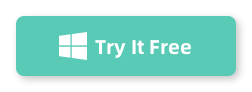
Step 2: Backup the Drive (The latter One)
You need to back up the drive to get merged. For example, if you want to merge F partition with G, then you have to back up the G partition (the latter G) as it will be formatted during merge. In this case, we are going to add more space to F partition.
Step 3: Start Merging Two Drives
Right click on the D drive and choose the ‘Merge‘ menu.
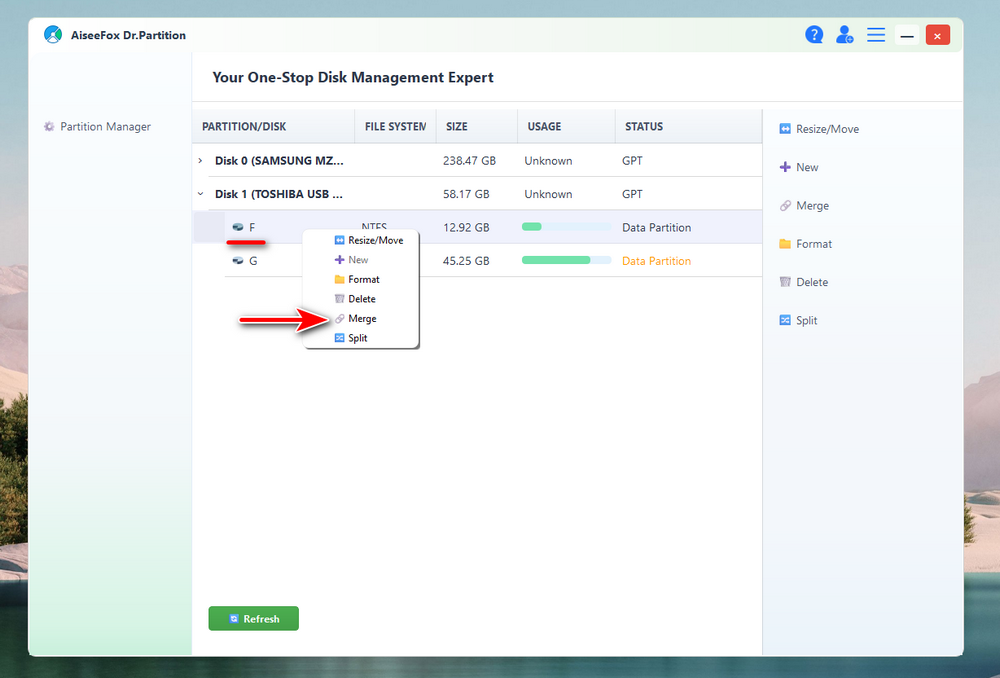
A new window will pop up and list the details for the merging operation. Please read the prompt carefully.
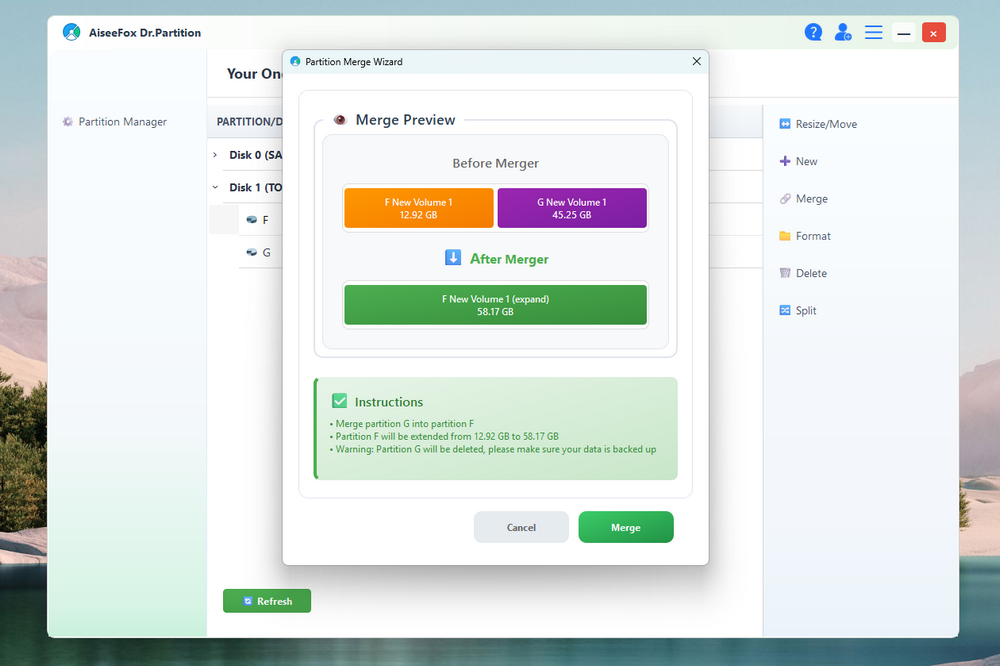
Once you know the details and you are fine to go, then click the “Merge” button at the bottom to start merging the two partitions.
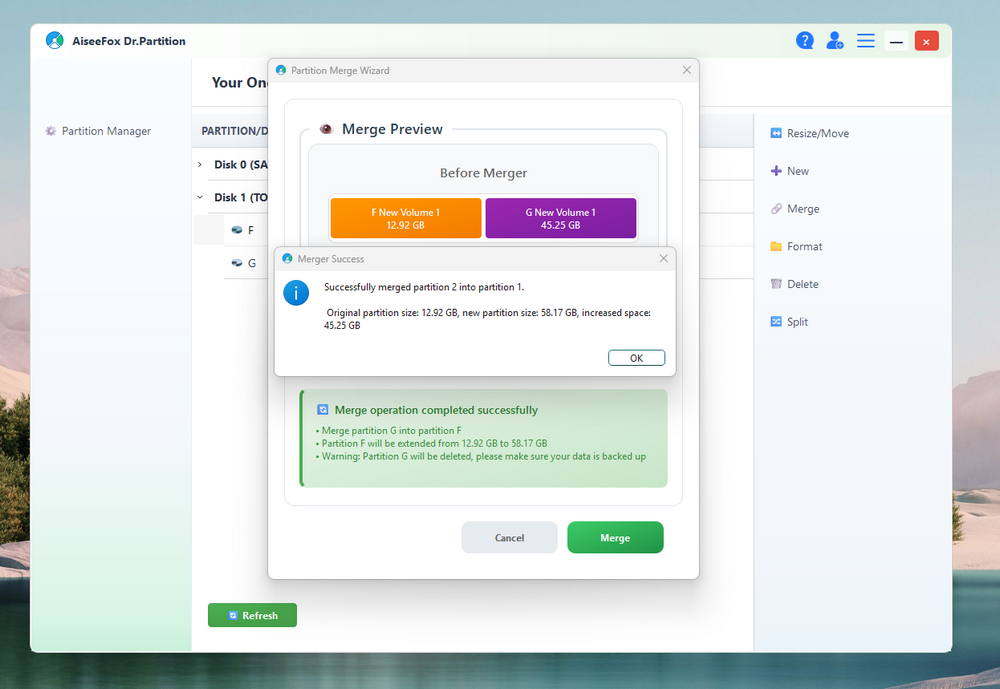
The partition list will be refreshed automatically after merging operation is completed. Now, you can see the merged F partition goes from 12.92 GB to the 58.17 GB.
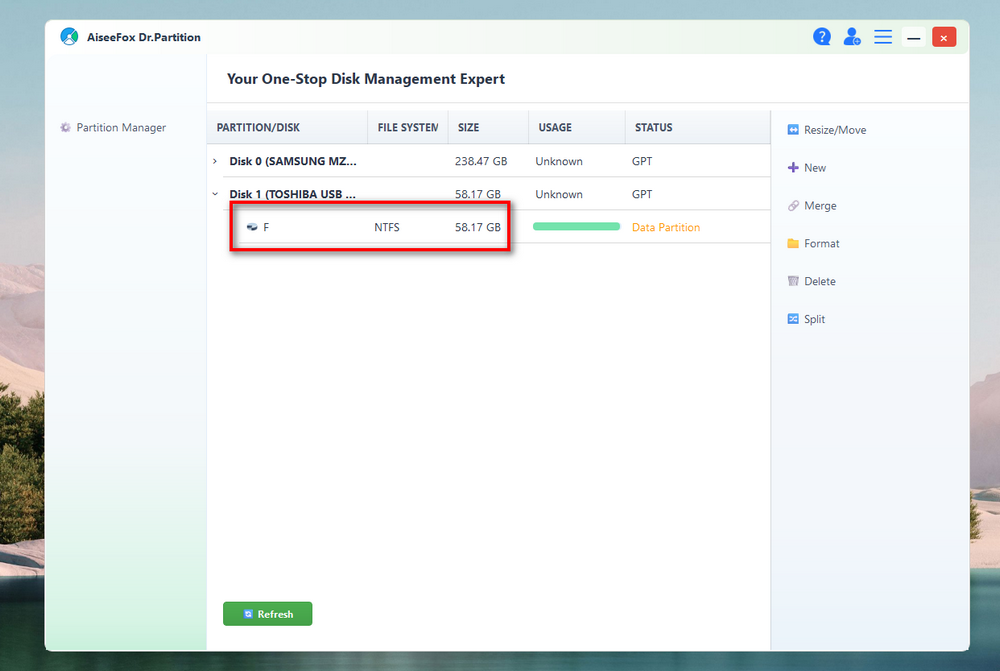
Conclusion
The “Extend Volume” option being grayed out in Windows Disk Management is a common and frustrating limitation. But with Dr.Partition, you can easily overcome this restriction and extend any partition—system or data—without formatting or losing files. Whether you’re using Windows 11, 10, or even Windows Server, Dr.Partition provides a flexible and safe solution for managing your disk space with ease.