Managing disk space efficiently is essential for keeping your Windows PC organized and running smoothly. If you have two adjacent partitions that you no longer need to keep separate, you can merge them into a single larger volume. This is especially useful when consolidating data or freeing up space on the system drive.
Dr.Partition is a powerful and easy-to-use disk manager designed for Windows 11, 10, and 7. With its clean interface and one-click tools, merging two partitions becomes a quick and safe operation.
How to Merge Two Partitions on Windows PC
It is super easy to merge two partitions with Dr.Partition software. Please follow the steps in below to get it done.
Step 1: Download and Launch Dr.Partition
Download and install Dr.Partition on your Windows PC. Launch the program and wait for it to detect all connected disks and partitions.
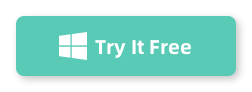
Step 2: Backup the Drive (The latter One)
You need to back up the drive to get merged. For example, if you want to merge F drive with G, then you have to back up the G drive (the latter G) as it will be formatted during merge.
Step 3: Start Merging Two Drives
Right click on the F drive and choose the ‘Merge‘ menu.
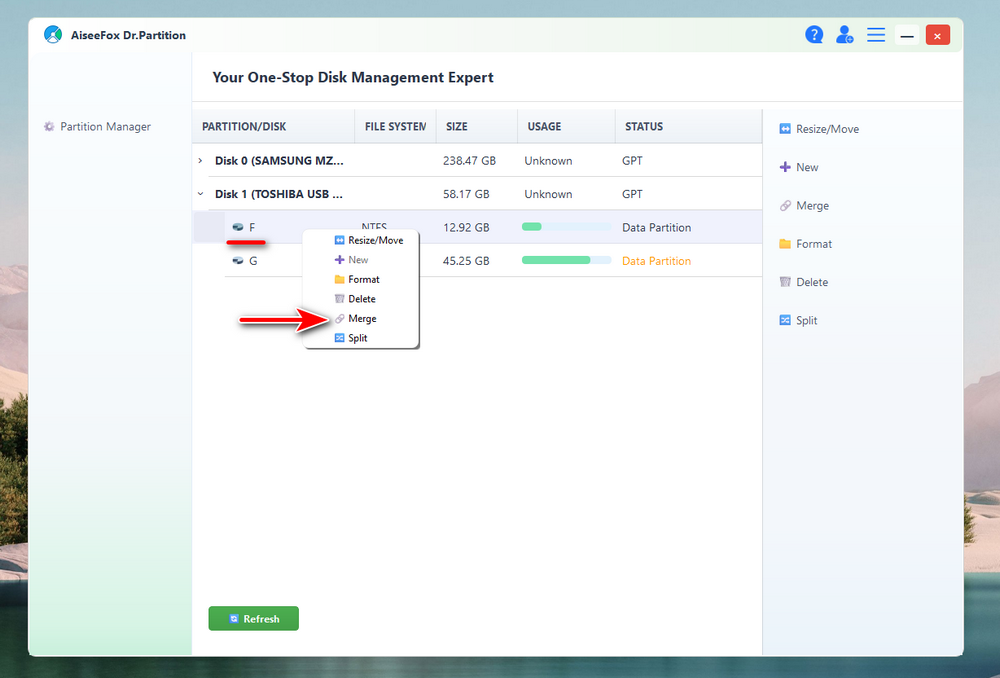
A new window will pop up and list the details for the merging operation. Please read the prompt carefully.
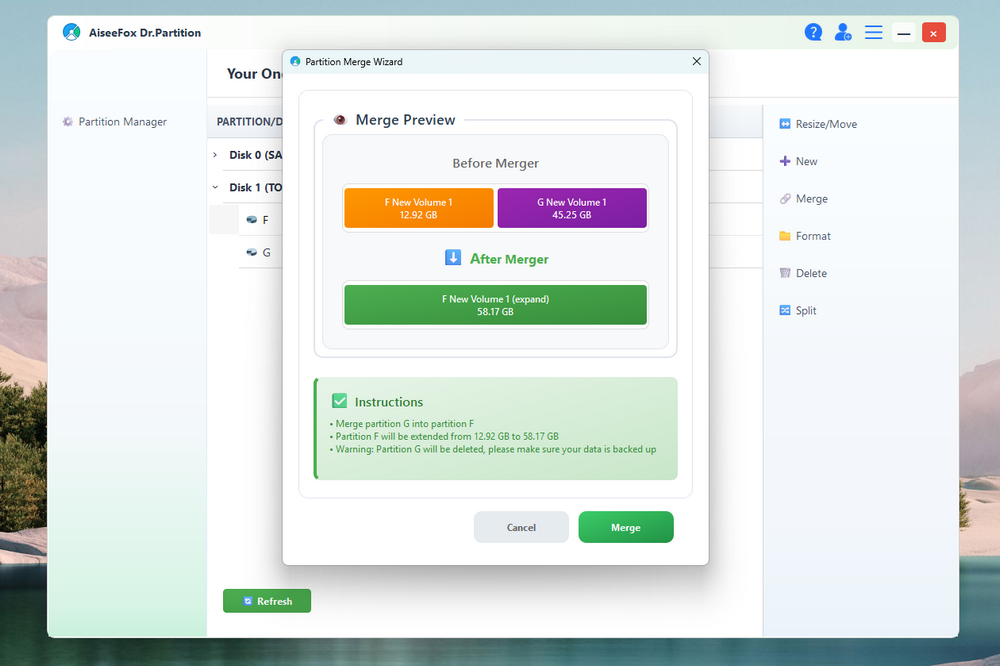
Once you know the details and you are fine to go, then click the “Merge” button at the bottom to start merging the two partitions.
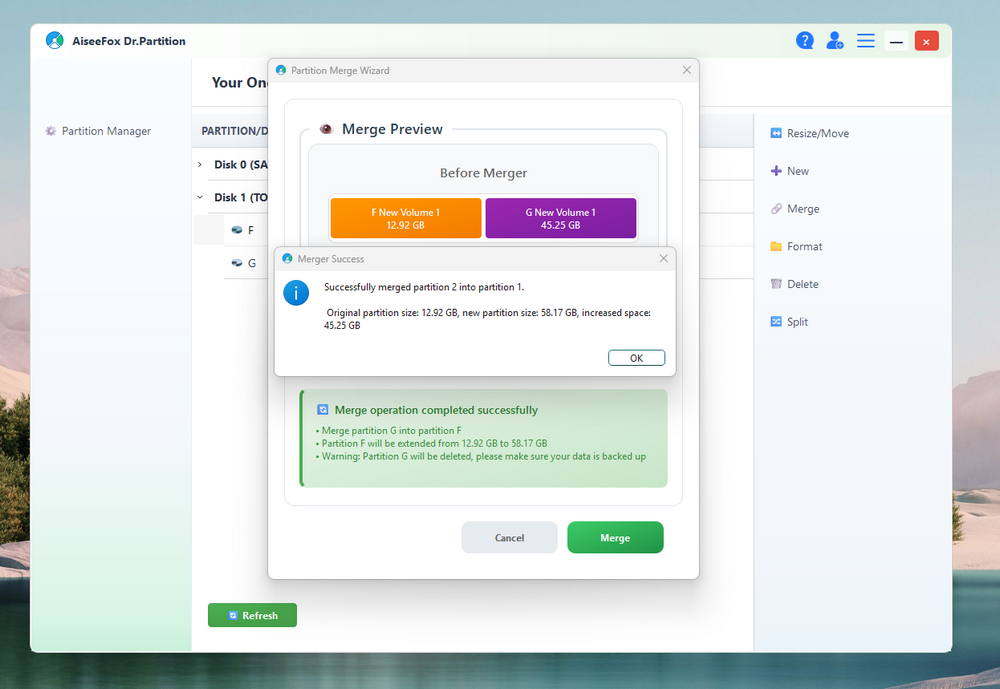
The partition list will be refreshed automatically after merging operation is completed. Now, you can see the merged C partition goes from 12.92 GB to the 58.17 GB.
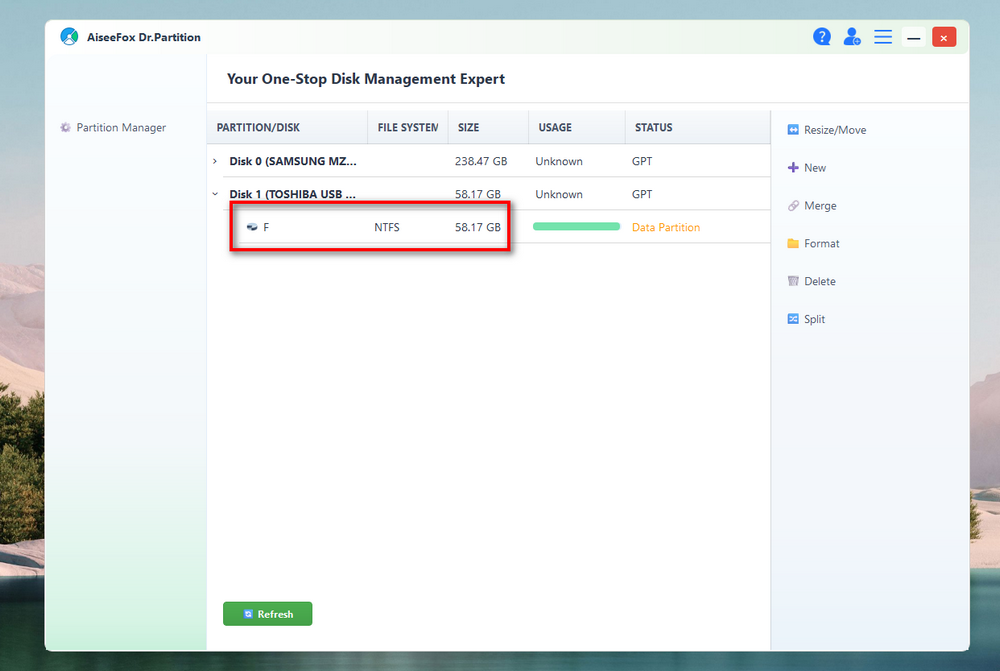
Conclusion
Merging partitions on Windows has never been easier thanks to Dr.Partition. Whether you want to combine old backup drives or expand a partition without formatting, Dr.Partition ensures a fast and secure merging process across Windows 11, 10, and 7. With just a few clicks, you can free up space and simplify your drive structure without technical skills required.