Rotating images is often necessary to ensure they display correctly and look professional. Photos taken from different angles or devices might end up sideways or upside down, especially if the orientation wasn't adjusted before capturing the shot. Correctly oriented images are essential for a cohesive look, whether you're organizing a personal album, sharing photos on social media, or preparing visuals for presentations and websites.
Any2Pic is an all-in-one image editing toolkit designed to streamline basic photo management tasks like converting, resizing, rotating, and renaming images. For users handling large batches of photos, the bulk rotate feature is especially useful, as it allows all selected images to be adjusted with a consistent rotation angle without compromising quality.
Step 1Download and Install Any2Pic on a PC or Mac
Any2Pic is a cross-platform image toolkit that supports the latest Windows 11 and macOS Sequoia. Please download the setup file and install the app on any PC or Mac.
Free Trial Free Trial
Step 2Go to the "Rotate and Flip " Section and Import the Files
Start the Any2Pic application on your computer and move to the Rotate and Flip section. Click on the "Add File" button to import the images you want to convert. You can also drag and drop the image files directly into the application.
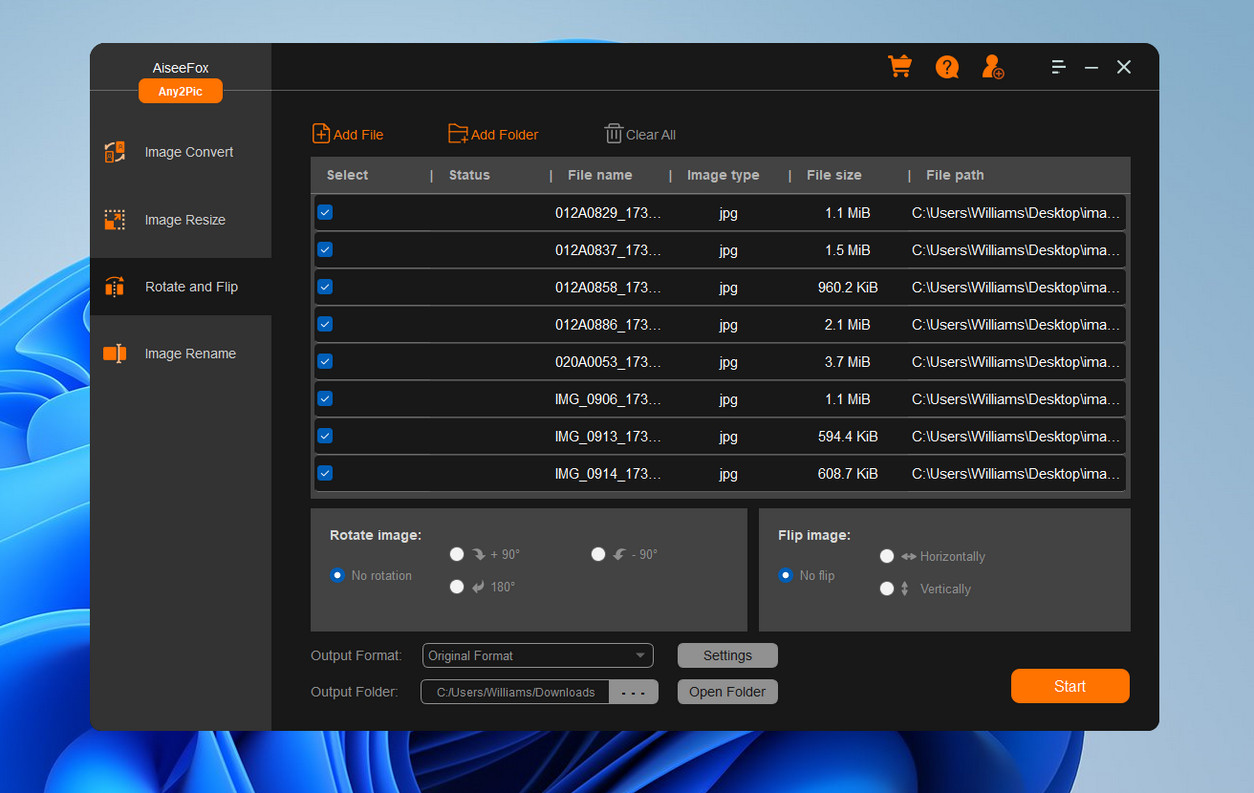
Step 3Rotate Settings
To roate the image, choose a degree under Rotate Image menu lised at the bottom. To flip the images, you can choose the Horizontally or Vetically from the settings.
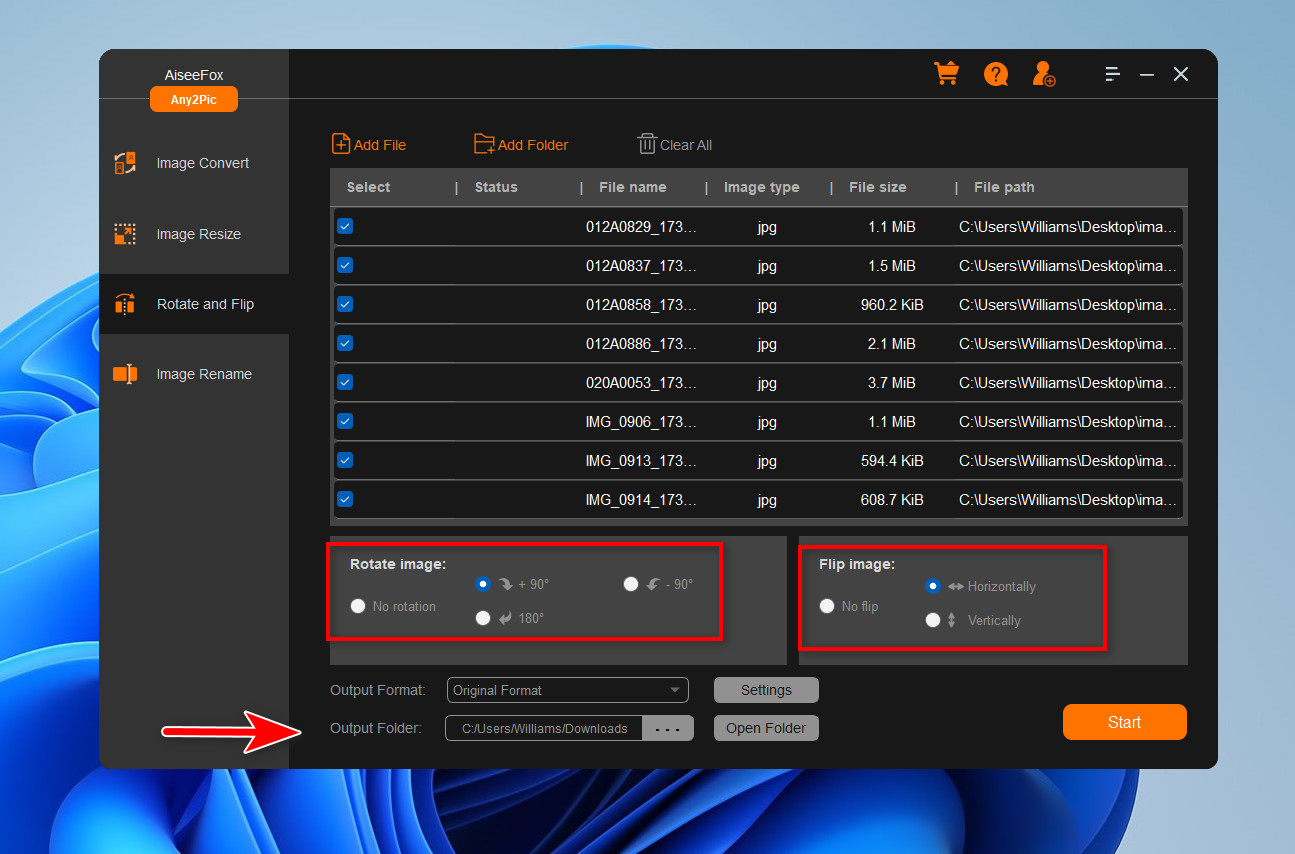
Step 4 Start Roating Images
After configuring the settings, click the "Start" button to start the image rotating process. Any2Pic will bulk rotate or flip the images and save them in the target folder you set previously. As you can see from our example, the output images are rotated by 90 degrees.
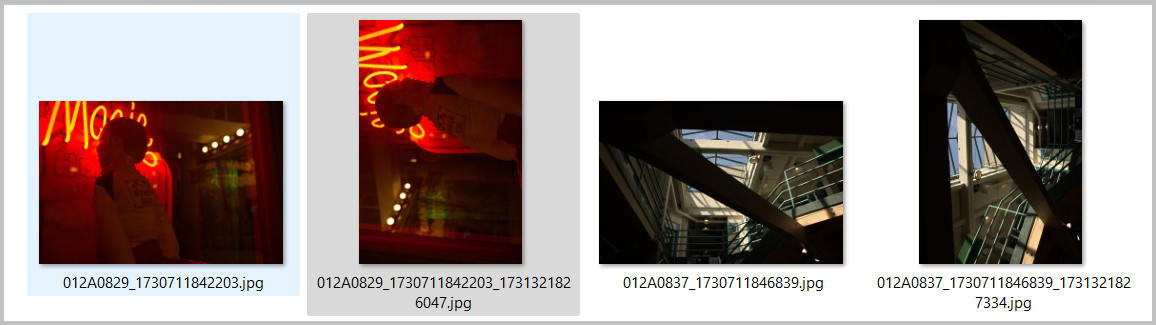
Rotating images in bulk with Any2Pic is a straightforward process that saves time while preserving image quality. This tool’s intuitive interface and batch editing capabilities make it ideal for users who need quick, high-quality results without extensive manual work. By leveraging Any2Pic's features, you can streamline your image editing workflow and ensure every photo is properly oriented and ready for your next project..
Free Trial Free Trial
Mateo Ryan
Mateo is a senior editor at Aiseefox and lifelong tech enthusiast with over a decade of experience writing thousands of articles about Windows and macOS. Beyond writing, Mateo enjoys creating short explainer videos, gaming and exploring animated shows.