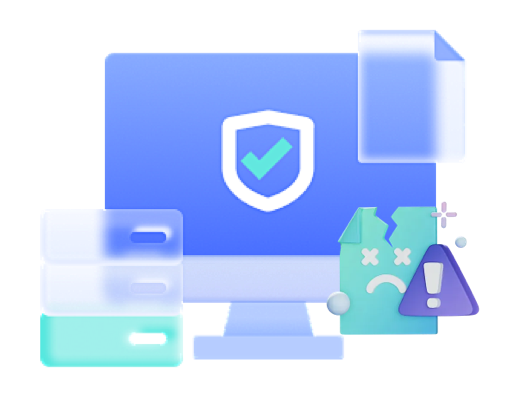Permanetly Wipe Entire Disks in One Click
Whether you need to decommission an old hard drive or ensure no data remains before recycling, Dr.Wiper completely overwrites every sector of the disk. Choose from multiple algorithms (DoD 5220.22‑M, Gutmann, etc.) to meet any regulatory or privacy requirement.

Securely Delete Individual Files & Folders
Want to shred confidential documents or private photos? Simply drag‑and‑drop files or folders into Dr.Wiper and choose your preferred overwrite method—up to 35 passes. Once wiped, they‘re gone for good.
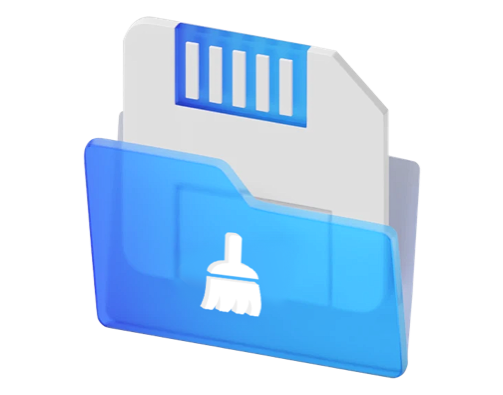
Clean Free Space to Remove Traces
Even after deleting files, remnants can linger in free space. Dr.Wiper's free-space wipe function sanitizes all "unused" areas of your drive so that previously erased data cannot be recovered by forensic tools.
Support 5 Advanced Wiping Algorithms (Military Level)
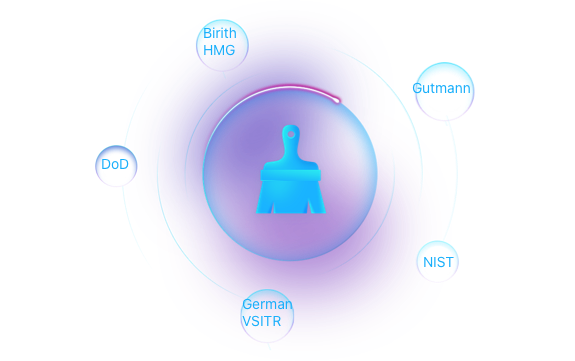
Dr.Wiper packs a comprehensive suite of certified data‑sanitization algorithms; so you can tailor every wipe to your exact security or compliance needs, including: Gutmann, British HMG (Infosec Standard No. 5), DoD-5220.22-M (U.S. Department of Defense), German VSITR (BSI Secure IT Decommissioning) and NIST-800-88 (SP 800-88 Rev.1 Guidelines).
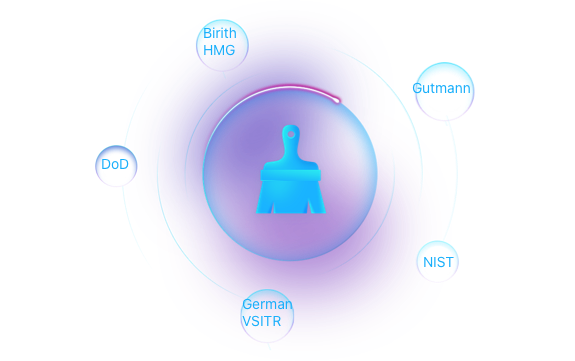
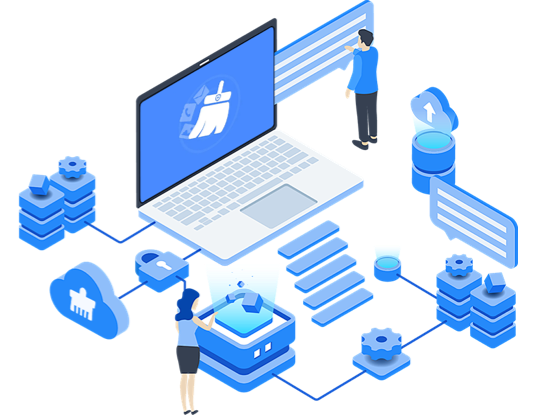
Clean Layout and Intuitive User Interface
Dr.Wiper combines powerful wiping technology with a sleek, beginner‑friendly interface. All features are laid out in clear, step‑by‑step panels, so even non‑technical users can perform secure wipes without risk.
How to Use Dr.Wiper on PC or Mac
-
Step 1. Choose a Wipe Mode
Select "Wipe Disk", "Wipe Partition","Wipe Free Space", or "Erase File"from the app interface.
-
Step 2. Configure Overwrite Algorithm
Pick from DoD, Gutmann, or custom‑pass options.
-
Step 3. Start Wiping
Review your selection, click “Start,” and monitor progress in real time.
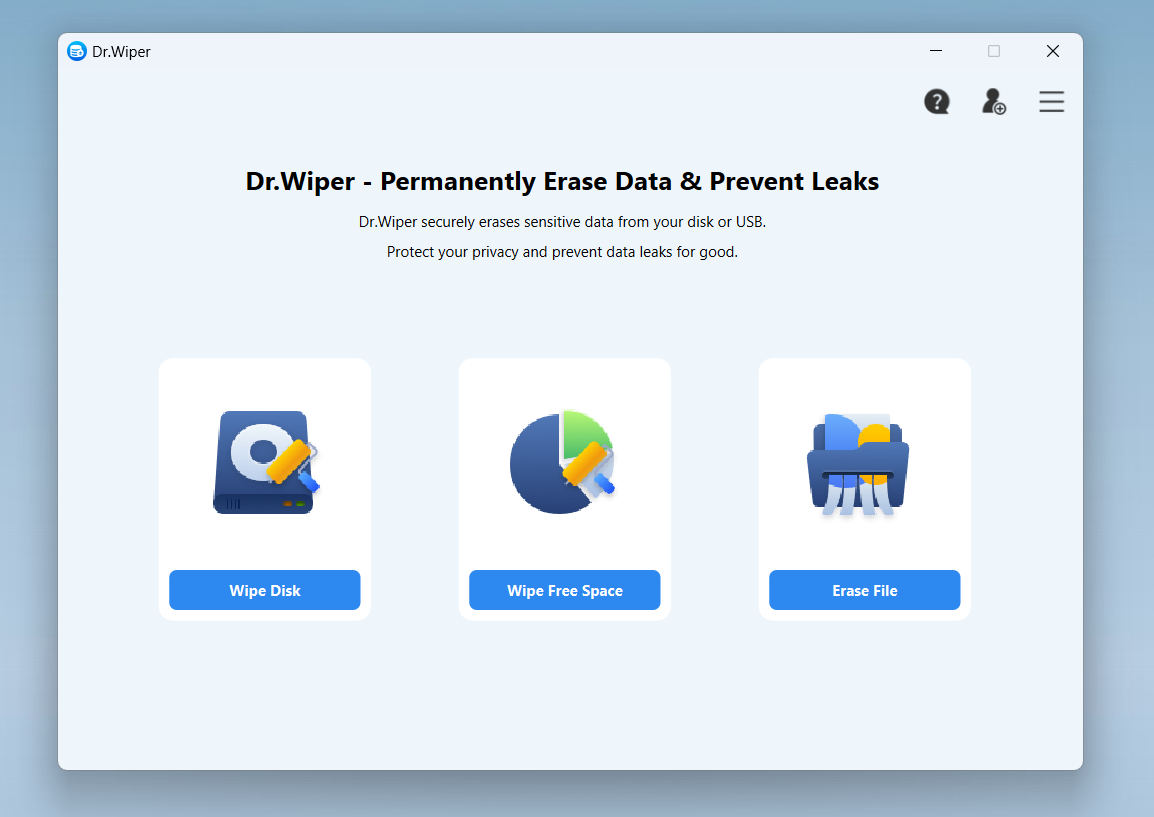
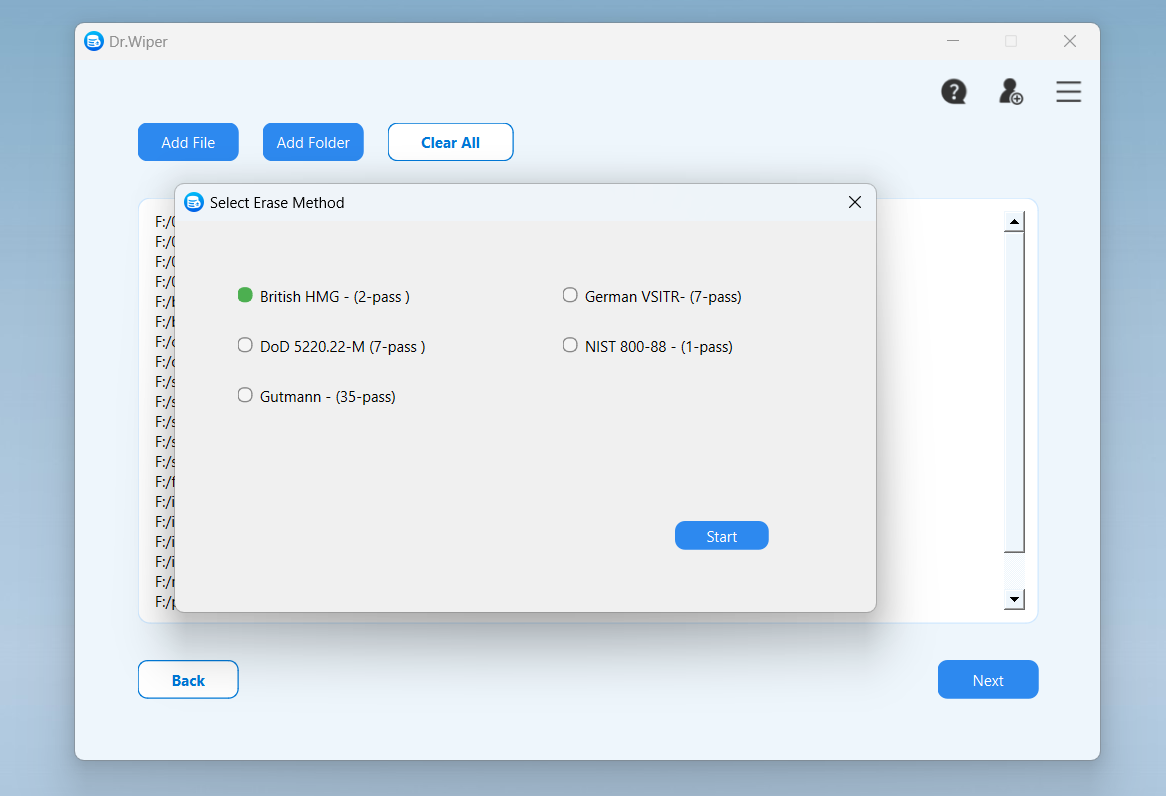
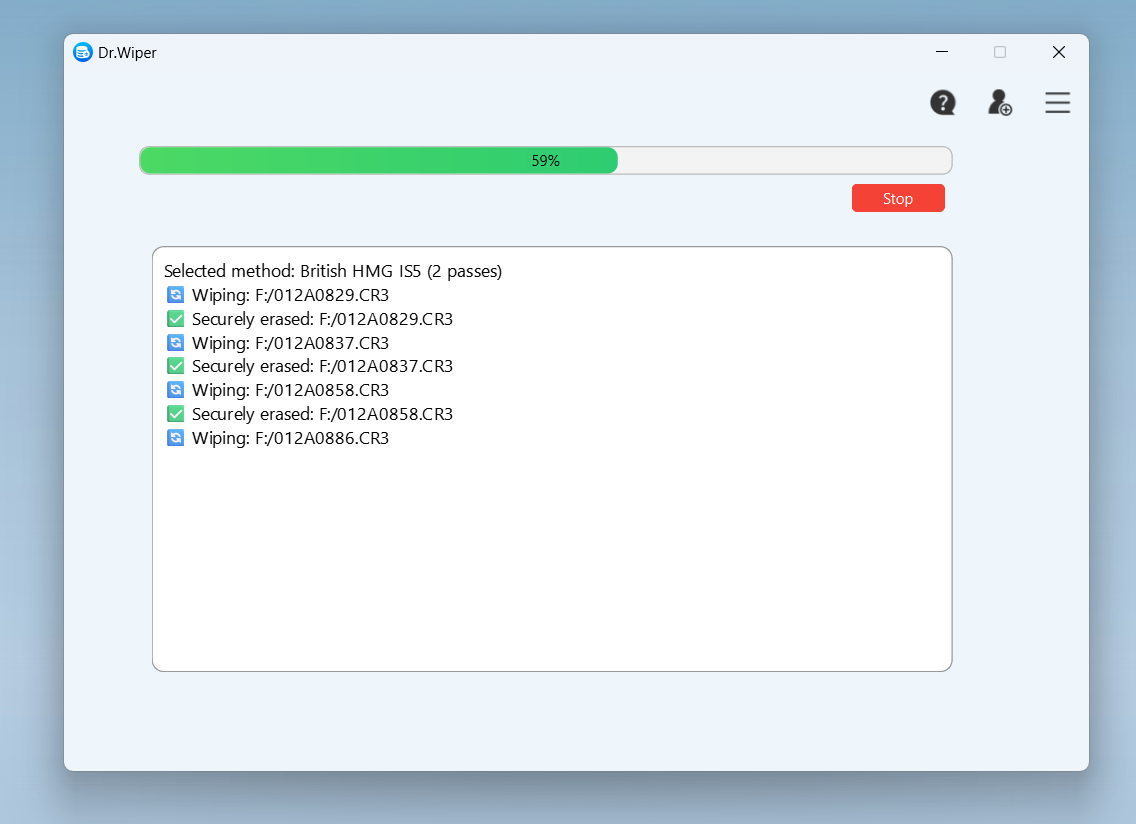
Editor Reviews

"Dr.Wiper brings military‑grade wiping to everyday users. Its multiple algorithms and detailed reporting make secure erasure foolproof."
"From full‑disk wipe to individual file shredding, Dr.Wiper's interface is as simple as it is powerful. "
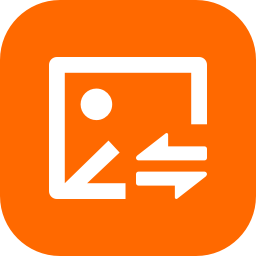
"A must-have for IT professionals and privacy‑conscious individuals alike. Dr.Wiper covers every data‑sanitization scenario."
"One of the most liked feature is for freeing up the space. You could get tons of free storage in one-click by deleting the cache, tmp and junk files ."