Converting RAW files to JPG is often necessary when you want to make camera RAW images more accessible for editing, sharing, or web use. Any2Pic makes it easy to convert RAW images to the widely compatible JPG format in one batch. This process allows you to retain high-quality images while reducing file sizes and making them easier to handle across various devices and platforms.
Why Any2Pic?
Any2Pic stands out because its more than a one-trick converter. Whether you need to resize, rename, rotate, or bulk convert images, its got it all covered. And its available on both Windows and Mac, so you dont have to switch systems if you work on both. Ive used other tools in the past, but Any2Pic consistently maintains quality, even with larger batches. Heres how I converted my RAR images (CR2 for example) in a few easy steps.
Step 1Download and Install Any2Pic on a PC or Mac
First things first, download Any2Pic from the official site and install it. Its quick to set up and doesnt come with any unnecessary add-ons, which I always appreciate.
Free Trial Free Trial
Step 2Open Any2Pic and Import RAW (CR2) Image Files
Open Any2Pic, then drag and drop your RAW image files ( CR2) into the interface. You can add individual files or an entire folder if youre working with a big batch, which saves a lot of time.
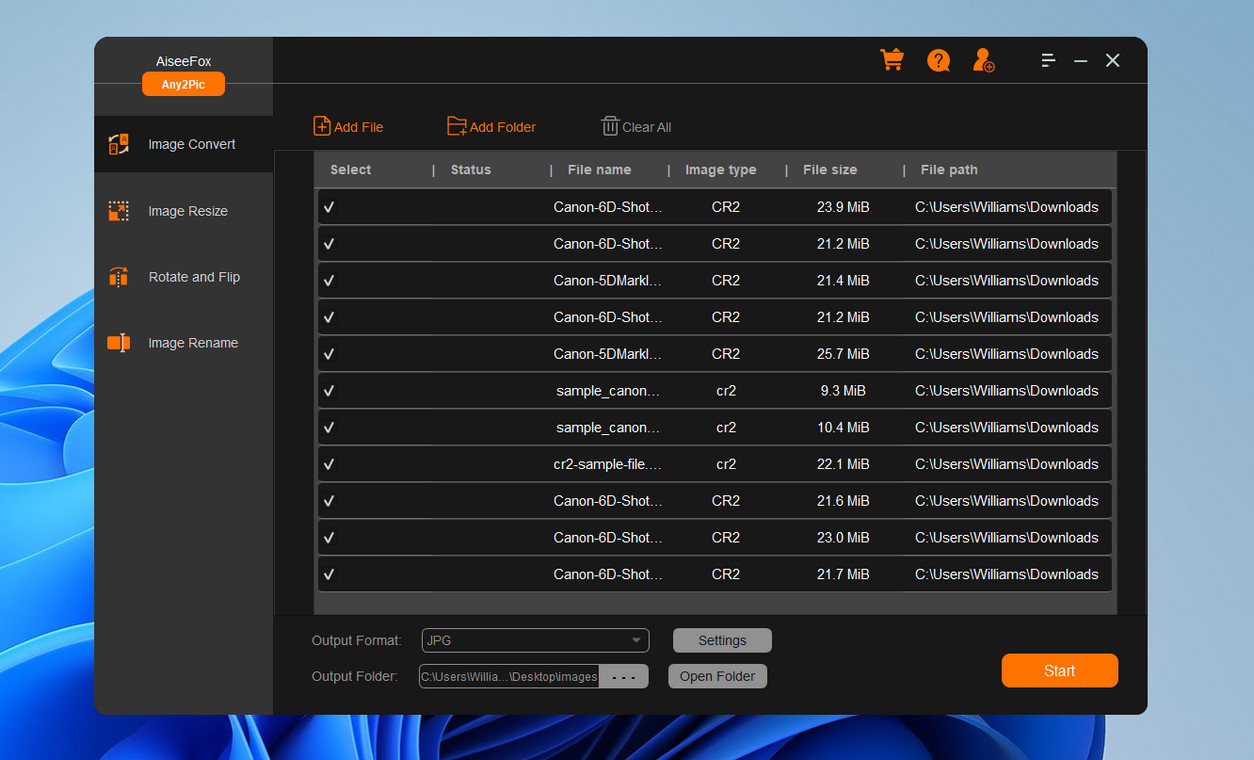
Step 3Set JPG as the Output Format
Once your files are loaded, go to the format settings and choose “JPG” as the output. Any2Pic lets you adjust quality and compression settings too, but the default options work great if youre just looking for clear JPGs.
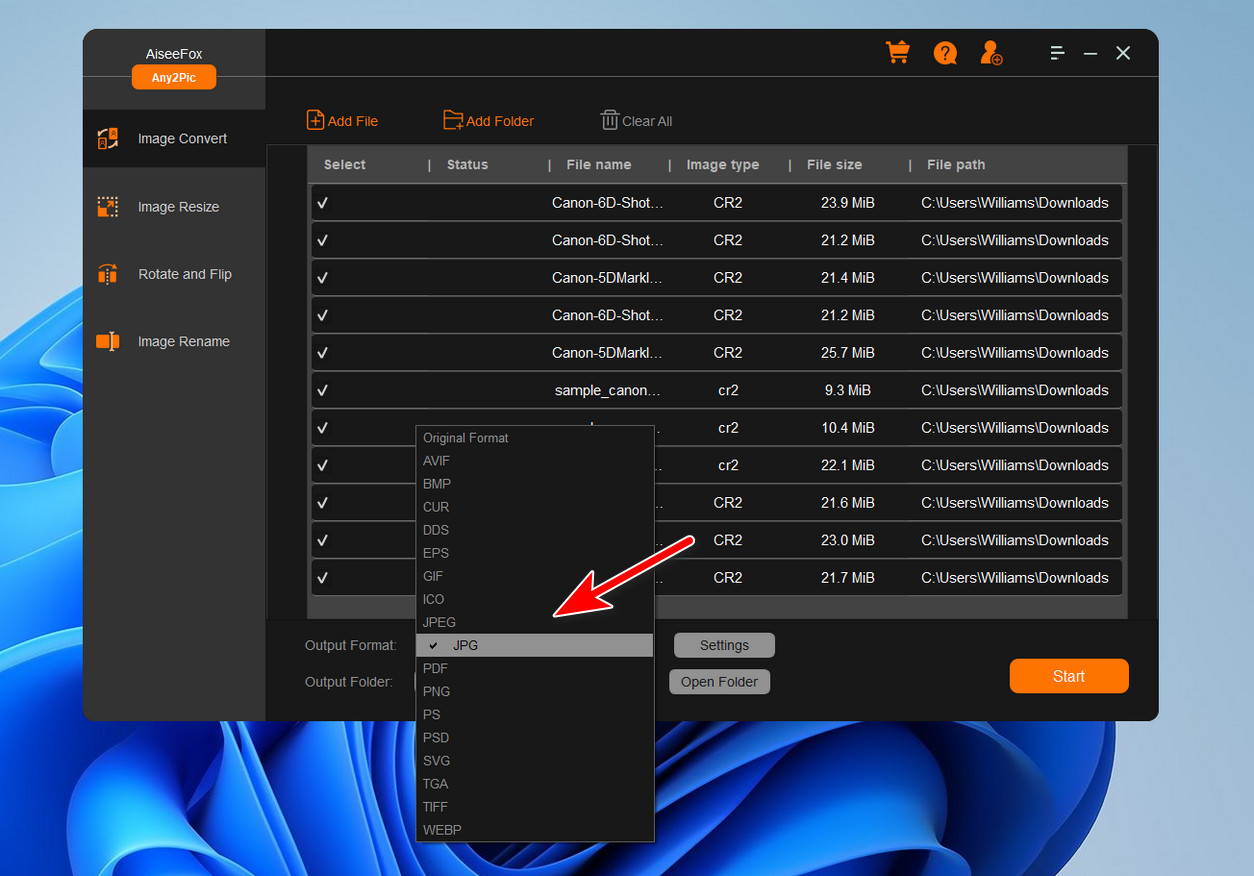
Step 4Start Converting RAW Images to JPG
After configuring your settings, click the "Start" button to start the conversion process. Any2Pic will convert your CR2 files to JPG format and save them in the selected folder.
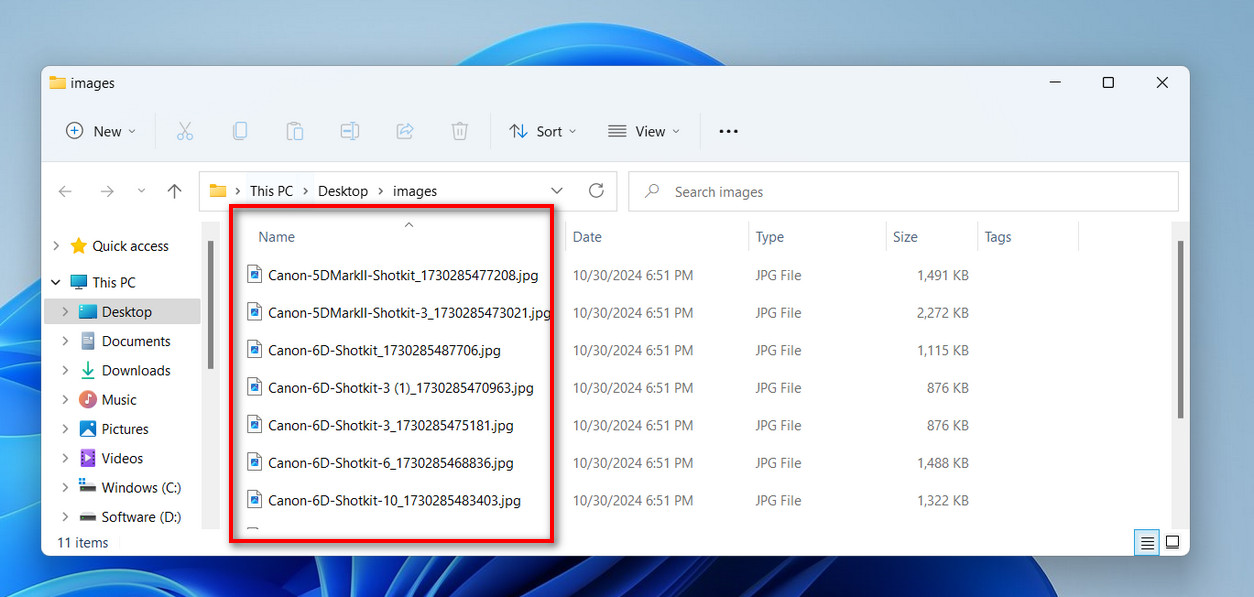
Set Up Any Additional Edits (Optional)
Any2Pics got more than just conversions—if you need to resize, rename, or rotate images along the way, you can set those options here before converting. I find this feature incredibly useful for keeping my images organized.
Free Trial Free Trial
My Thoughts on Any2Pic
With Any2Pic, bulk converting RAW images to JPG is a fast and efficient way to manage large volumes of RAW images. The tool ensures high-quality output and simplifies image handling, making it perfect for photographers and creators needing a streamlined workflow. Any2Pic offers a reliable solution for converting RAW files to JPG, ready for editing, sharing, or archiving.

Mateo Ryan
Mateo is a senior editor at Aiseefox and lifelong tech enthusiast with over a decade of experience writing thousands of articles about Windows and macOS. Beyond writing, Mateo enjoys creating short explainer videos, gaming and exploring animated shows.