Converting image formats can often be a tedious task, but with the right software, it becomes a breeze. Any2Pic, a powerful and intuitive image toolkit, is designed to handle a variety of image conversion needs with ease. If you're working with TGA (Targa) files and need to convert them to the more widely supported PNG format, Any2Pic is the perfect solution. This guide will walk you through the simple steps to convert TGA to PNG using Any2Pic, ensuring you maintain image quality while gaining the advantages of PNG's versatility.
Why Any2Pic?
Any2Pic stands out because its more than a one-trick converter. Whether you need to resize, rename, rotate, or bulk convert images, its got it all covered. And its available on both Windows and Mac, so you dont have to switch systems if you work on both. Ive used other tools in the past, but Any2Pic consistently maintains quality, even with larger batches. Heres how I converted my TGA images in a few easy steps.
Step 1Download and Install Any2Pic on a PC or Mac
First things first, download Any2Pic from the official site and install it. Its quick to set up and doesnt come with any unnecessary add-ons, which I always appreciate.
Free Trial Free Trial
Step 2Open Any2Pic and Import TGA Image Files
Open Any2Pic, then drag and drop your TGA image files into the interface. You can add individual files or an entire folder if youre working with a big batch, which saves a lot of time.
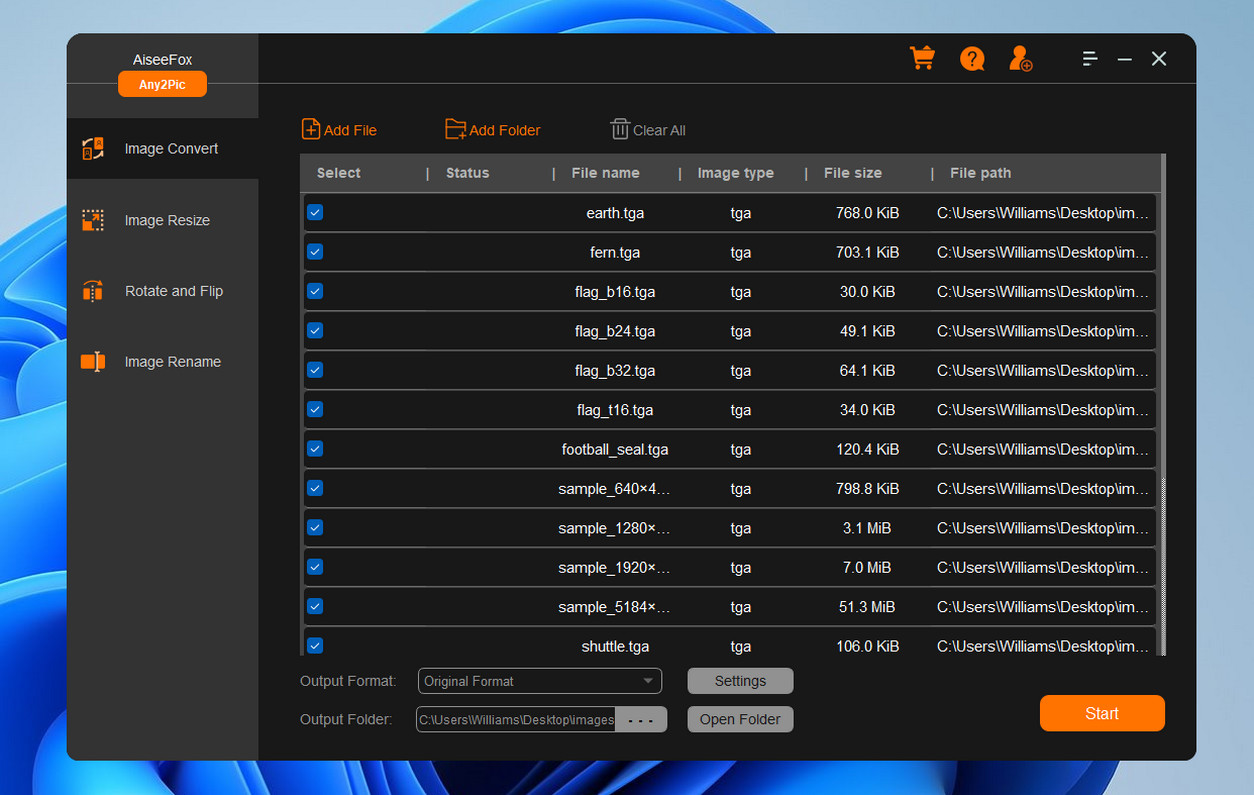
Step 3Set PNG as the Output Format
Once your files are loaded, go to the format settings and choose "PNG" as the output. Any2Pic lets you adjust quality and compression settings too, but the default options work great if you are just looking for clear PNGs.
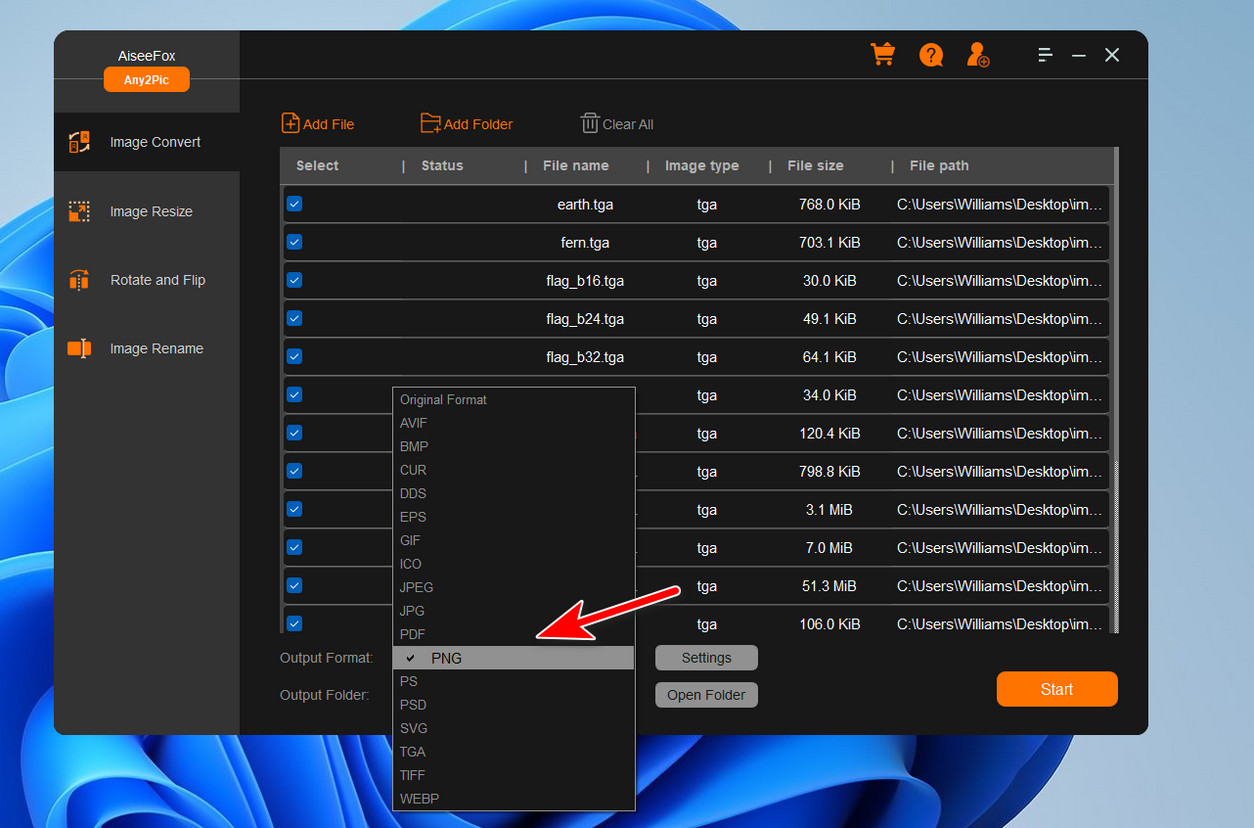
Step 4Start Converting TGA Images to PNG
After configuring your settings, click the "Start" button to start the conversion process. Any2Pic will convert your TGA files to PNG format and save them in the selected folder.
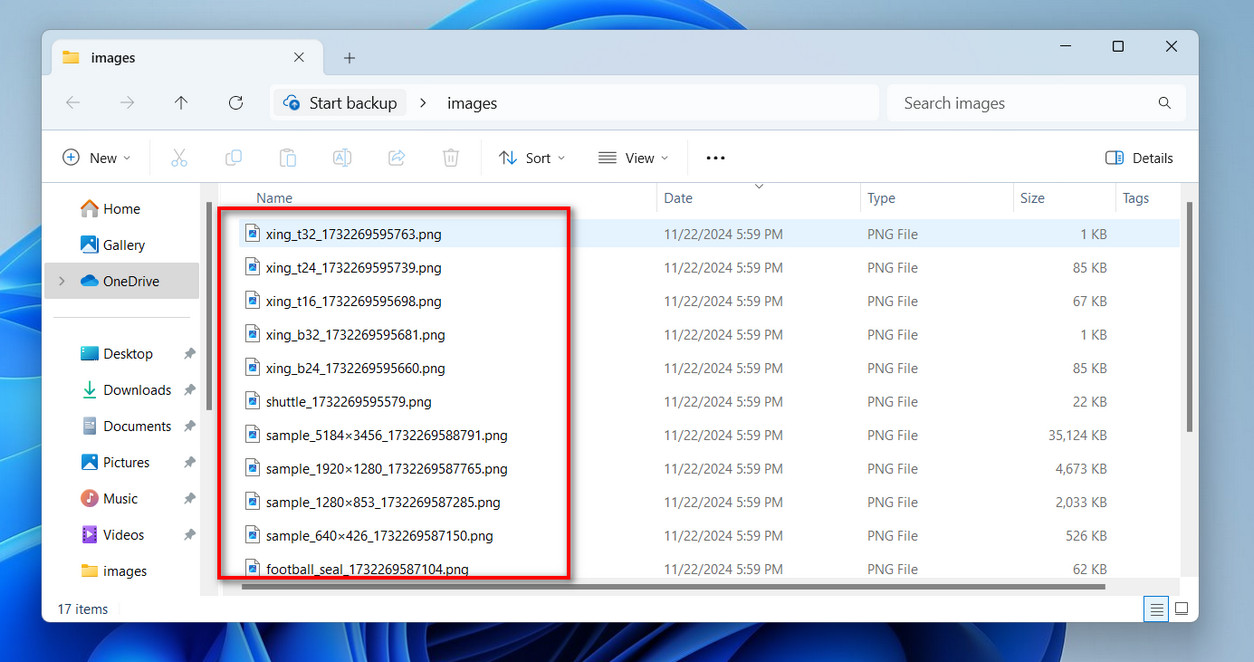
Set Up Any Additional Edits (Optional)
Any2Pics got more than just conversions—if you need to resize, rename, or rotate images along the way, you can set those options here before converting. I find this feature incredibly useful for keeping my images organized.
Free Trial Free Trial
My Thoughts on Any2Pic
Using Any2Pic to convert TGA to PNG is a quick and efficient way to streamline your workflow and adapt images for modern usage. With its straightforward interface and reliable performance, Any2Pic ensures your converted images retain their original quality while benefiting from the smaller file sizes and wider compatibility of PNG format. Whether you're managing game assets, graphics design projects, or personal collections, Any2Pic is the go-to tool for hassle-free image conversions. Give it a try today and experience the convenience it brings to your image management tasks!

Mateo Ryan
Mateo is a senior editor at Aiseefox and lifelong tech enthusiast with over a decade of experience writing thousands of articles about Windows and macOS. Beyond writing, Mateo enjoys creating short explainer videos, gaming and exploring animated shows.