If you’ve ever worked with TIFF files, you know they’re great for quality but not so practical for everyday use—websites, social media, and a lot of software prefer JPGs. Converting a few TIFFs is easy, but when you’re dealing with a big batch, it can quickly turn into a headache. Here’s how I’ve tackled this issue using Any2Pic, a versatile image toolkit that handles not just conversions but also resizing, rotating, and renaming images.
Why Any2Pic?
Any2Pic is basically an all-in-one toolkit for image tasks, perfect if you’re regularly handling multiple image formats. It’s available on both Windows and Mac, and it makes bulk converting super easy while keeping the original image quality intact. Plus, if you need to do a bit more, like resizing, rotating, or renaming your images along the way, Any2Pic has you covered.
Step 1Download and Install Any2Pic on a PC or Mac
Any2Pic is a cross-platform image toolkit that supports the latest Windows 11 and macOS Sequoia. Please download the setup file and install the app on any PC or Mac.
Free Trial Free Trial
Step 2Open Any2Pic and Import TIFF Files
Start the Any2Pic application on your computer. Click on the "Add File" button to upload the TIFF images you want to convert. You can also drag and drop the files directly into the application.
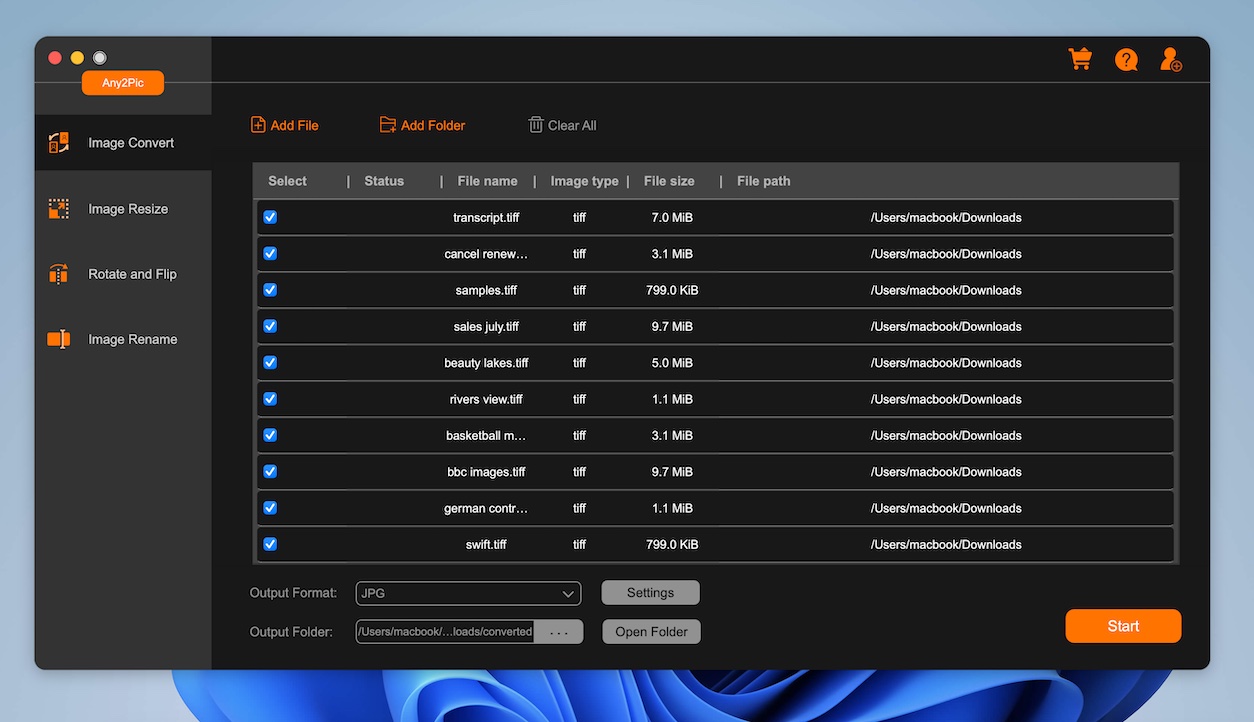
Step 3Set JPG as the Output Format
Move the mouse to the bottom of the program and choose JPG as the outputf format. And specify the folder where you want to save the converted WebP files by clicking the "..." button under the output folder option.
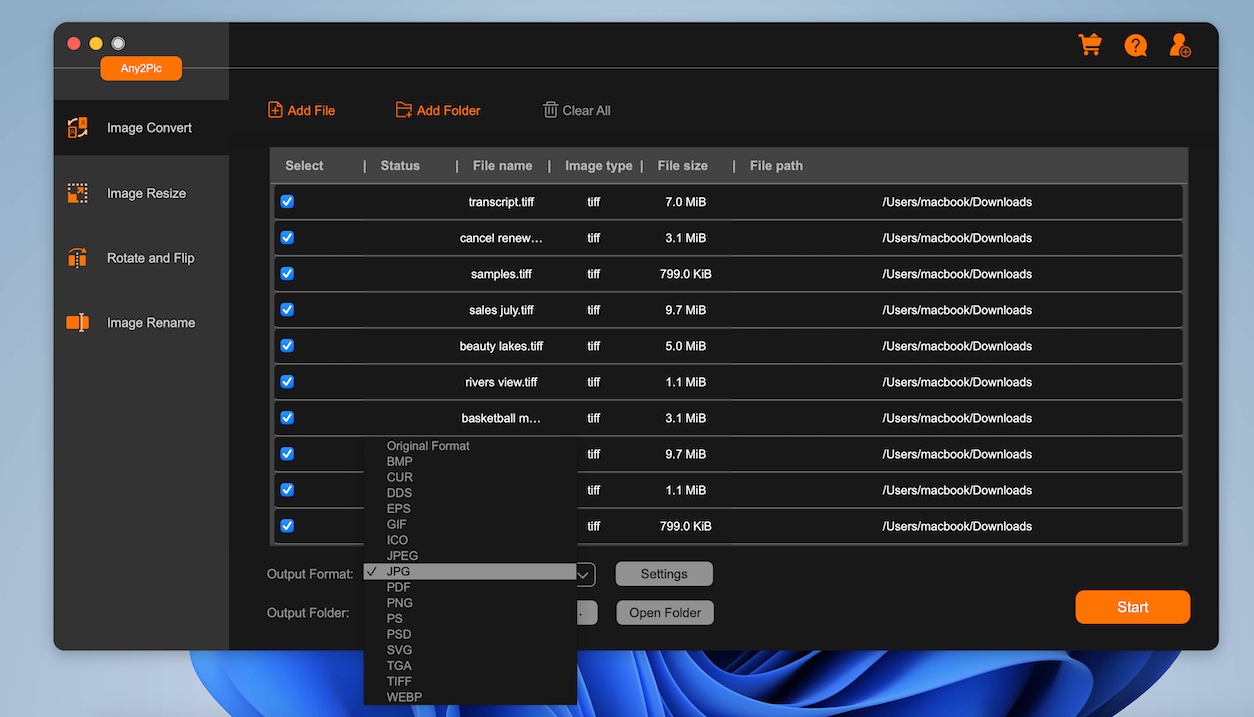
Step 4Start Converting TIFF to JPG
After configuring your settings, click the "Start" button to start the conversion process. Any2Pic will convert your TIFF files to JPG format and save them in the selected folder.
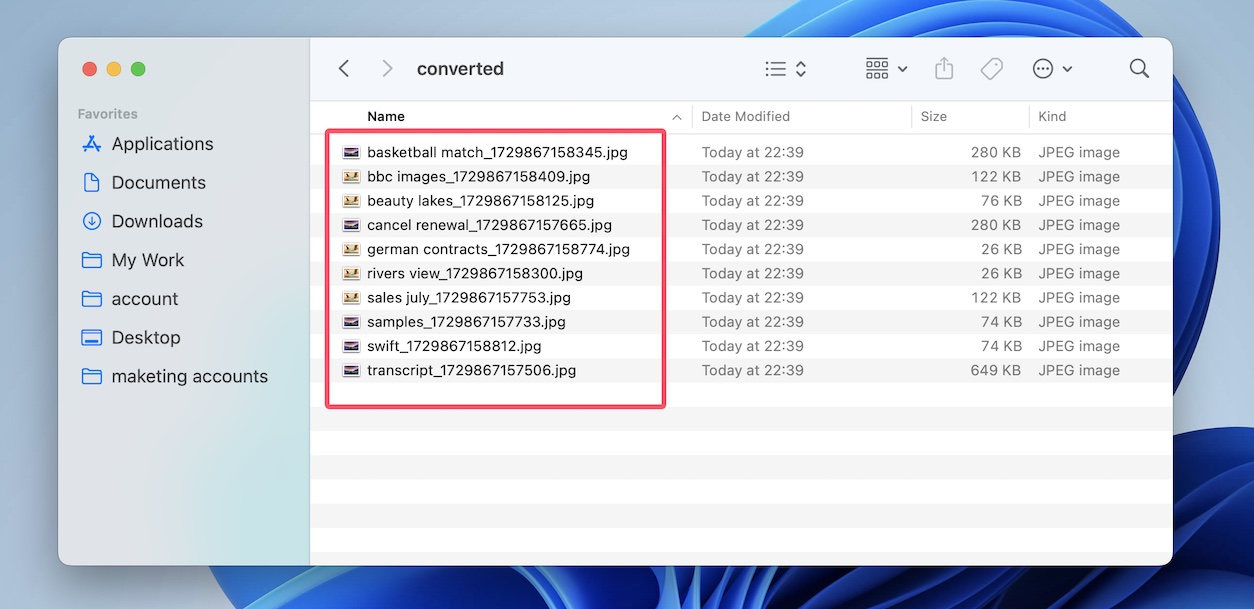
Set Up Any Additional Edits (Optional)
Any2Pic isn’t just for conversions; you can resize, rename, or rotate images in the same workflow. If you need to make these changes, it’s as simple as choosing the options you need before converting.
Free Trial Free Trial
My Thoughts on Any2Pic
After trying various online converters and image tools, Any2Pic is hands down the easiest and most reliable I’ve found. Not only does it maintain high-quality results, but having resizing, rotating, and renaming options all in one place is incredibly convenient. When working with TIFFs and needing to convert, resize, or rename files at once, it saves so much time.
For anyone handling lots of images, Any2Pic is definitely worth it. It’s offline, so no worries about privacy or size limitations, and you get full control over each part of the process, keeping everything neat and organized.

Mateo Ryan
Mateo is a senior editor at Aiseefox and lifelong tech enthusiast with over a decade of experience writing thousands of articles about Windows and macOS. Beyond writing, Mateo enjoys creating short explainer videos, gaming and exploring animated shows.