If you’ve ever had to reinstall Microsoft Office, you know the struggle of trying to find your Office product key. Whether you’re upgrading your system, transferring Office to a new computer, or simply need to reinstall your software, the product key is crucial for activation. But, of course, you can’t always find it right when you need it. I know I’ve spent more than one frustrating hour trying to locate mine.
Luckily, there’s an easier way to find your Office product key without digging through old emails or paperwork. In this post, I’ll share how I quickly found my Office key using Dr.Key, a simple tool that made the whole process stress-free. Here’s how you can do the same!
The Ultimate Solution: Dr.Key
Dr.Key is a powerful yet simple tool that scans your computer to find hidden product keys for Windows, Office, and even WiFi passwords. It’s an easy-to-use solution that saves you the hassle of searching through old emails or files. Here’s why I recommend Dr.Key:
Here’s why I highly recommend this tool:
- Fast and Easy: It does all the heavy lifting for you. Just open it, and in seconds, you’ll have your Office product key.
- Accurate Results: It extracts the correct product key, even if it’s embedded in your system’s BIOS or UEFI. Whether you’re using Office 365, Office 2019, 2016, or even older versions, Dr.Key can retrieve the key for all of them.
- Secure and Reliable: Unlike some questionable software, Dr.Key is trustworthy and doesn’t make changes to your system.
How to Use Dr.Key to Find Office Product Key
Step 1Download and Install Dr.Key on a PC
First things first, download Dr.Key from the official site and install it. It’s quick to set up and doesn’t come with any unnecessary add-ons, which I always appreciate.
Free Trial
Step 2Launch the Program
Open Dr.Key on your system. There’s no complicated configuration or setup required.
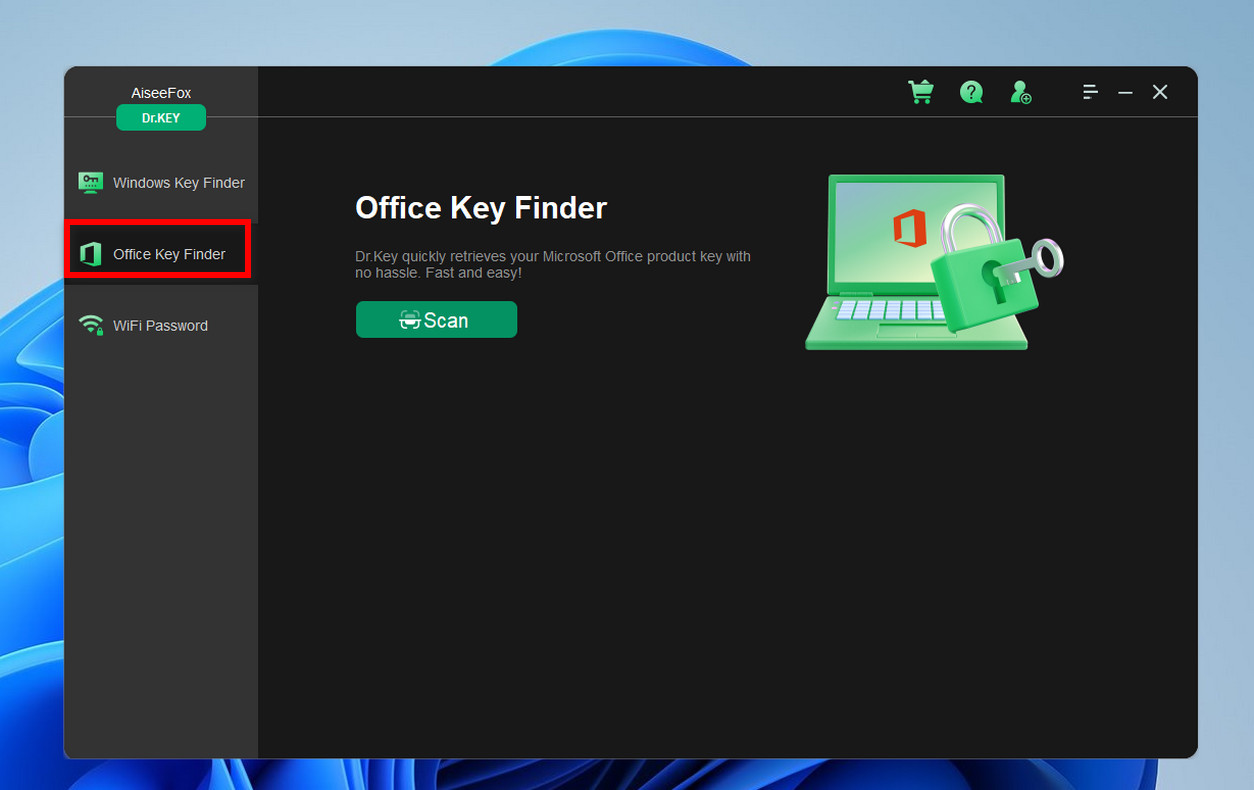
Step 3Click “Scan”
Click on the “Scan” button, and Dr.Key will automatically search your system for product keys. Within moments, it will find your Office product key, along with any other keys stored on your computer (like your Windows key and WiFi passwords).
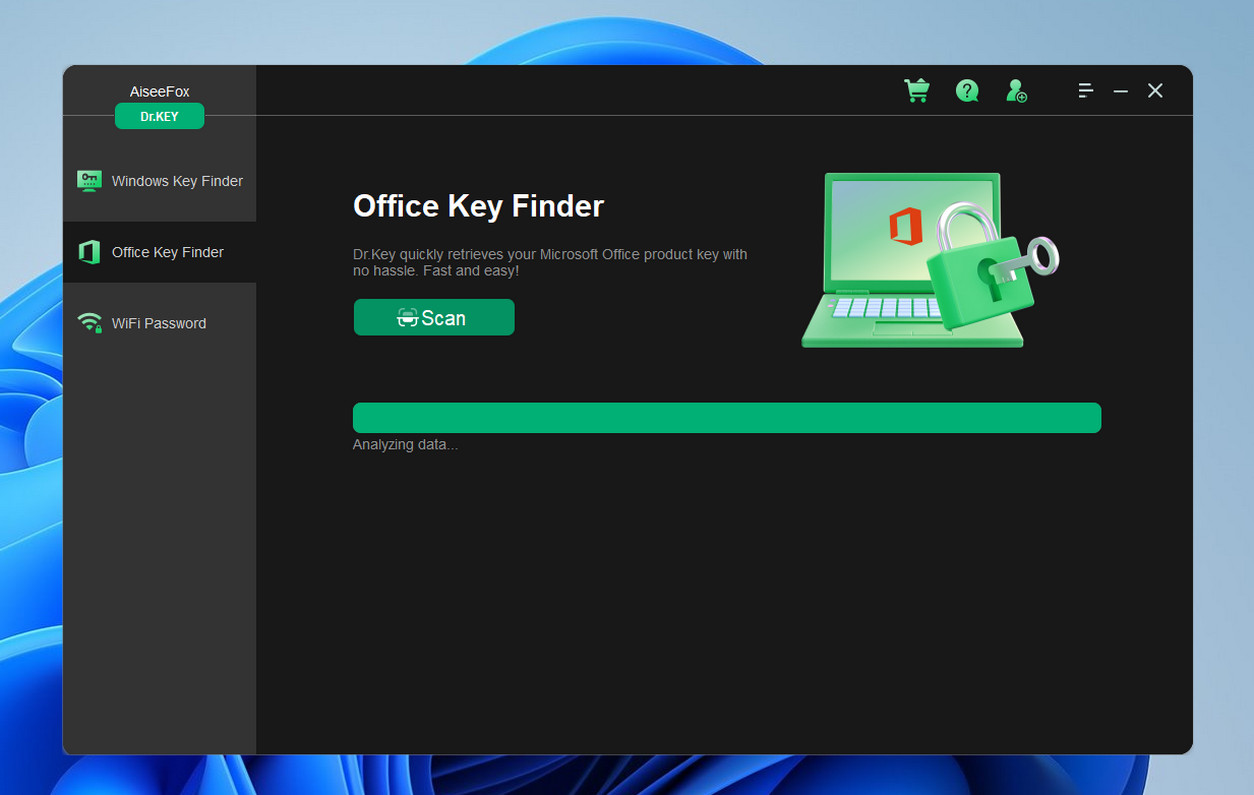
Step 4Save Your Key
Once the scan is complete, Dr.Key will display the product keys it found. Simply copy your Office product key and store it in a secure location for future use—like a password manager, a secure note, or a file you won’t forget.
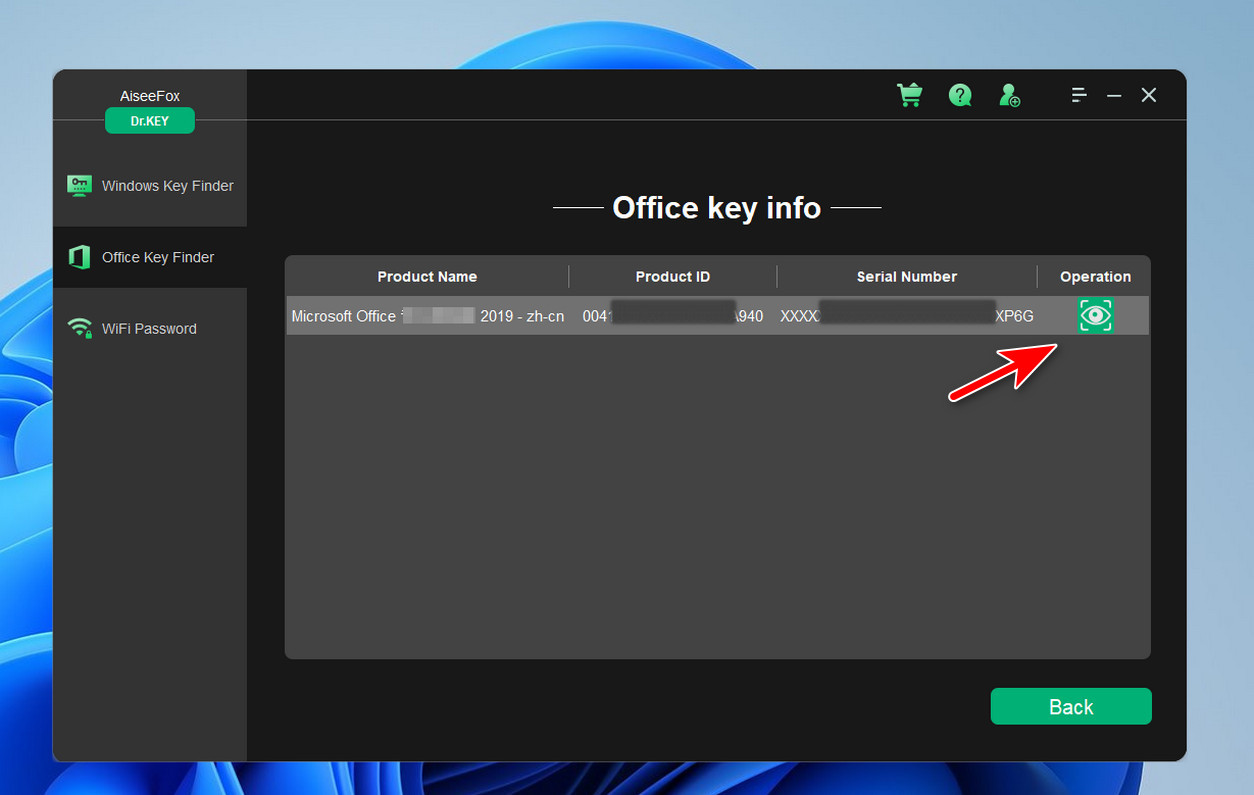
You can copy the key directly, or click the Save button to save it in txt.
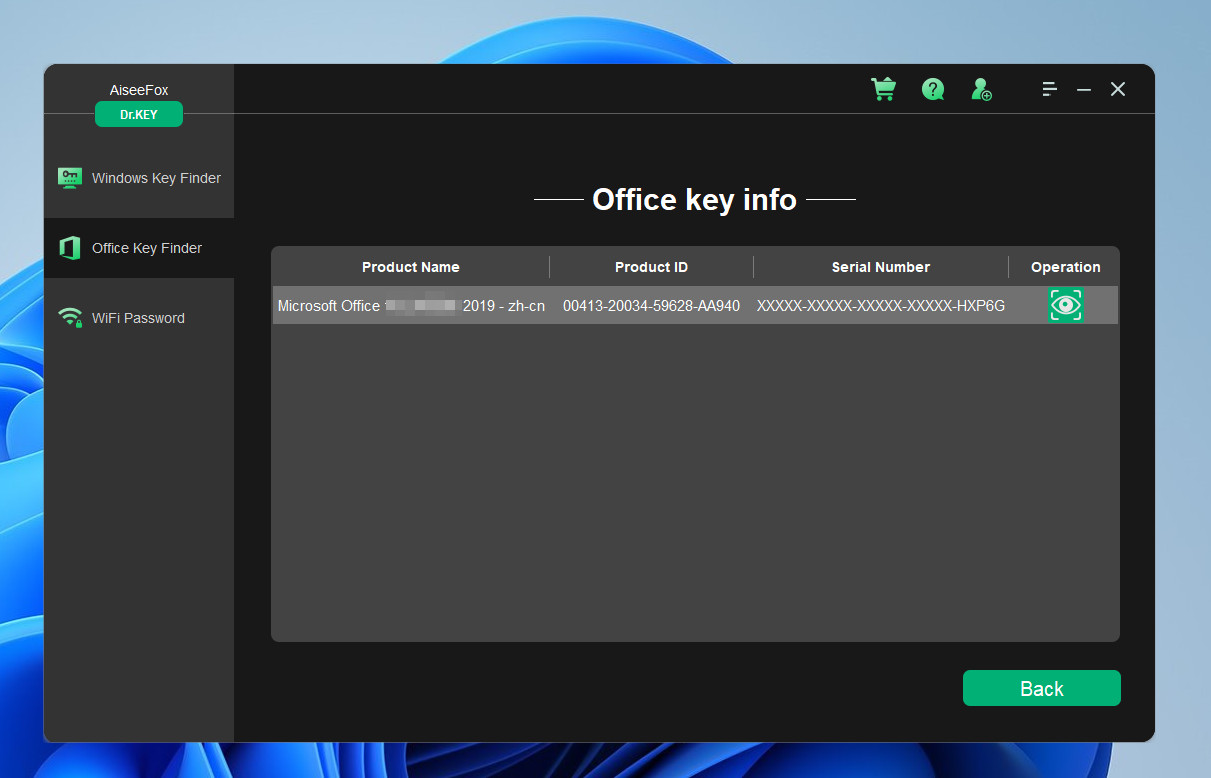
I copied the key, saved it in a secure place, and finally felt at peace. It doesn’t just work for Office; it can also find keys for other versions of Windows, WIFI, and more.
Free Trial
My Thoughts on Dr.Key
Whether you’re reinstalling Office, upgrading your system, or transferring Office to a new device, finding your product key can be a headache. But with Dr.Key, you can quickly retrieve your Office product key without wasting time searching. It’s fast, reliable, and user-friendly—making it my go-to tool for key recovery.
Don’t let the frustration of lost product keys hold you back. Download Dr.Key today and find your Office product key in seconds!

Mateo Ryan
Mateo is a senior editor at Aiseefox and lifelong tech enthusiast with over a decade of experience writing thousands of articles about Windows and macOS. Beyond writing, Mateo enjoys creating short explainer videos, gaming and exploring animated shows.