FileGuarder is a cross-platform file encryption app designed to help you password-protect files, folders, and USB drives on both Windows and macOS. Whether you're safeguarding sensitive documents, private photos, or important backups, FileGuarder uses industry-standard AES-256 encryption to ensure your data stays secure and accessible only by you.
Why Using FileGuarder for Protecting Your Sensitive Data?
Data breaches, device theft, and unauthorized access are real concerns in today’s digital world. FileGuarder gives you full control over your private files by offering easy-to-use, high-level encryption without requiring technical skills. Unlike cloud-based services, it performs all encryption locally, keeping your files offline and protected. It’s perfect for users who need privacy, businesses that handle confidential data, or anyone who simply wants peace of mind..
How to Password Protect a File, Folder or USB with FileGuarder
FileGuarder is an easy-to-use file encryption app for Windows and macOS that helps you protect sensitive data with a password. Whether you're locking a confidential document, an entire folder, or a USB flash drive, FileGuarder ensures your files stay private with strong AES‑256 encryption technology.
Step 1Download and Install FileGuarder Software
Please download the setup file and install the app on any PC. After installing the app, open FileGuarder from your desktop or applications folder.
Free Trial
Step 2Choose What to Encrypt
You will be present with three password protection options from the left sidebar: Encrypt File, Encrypt Folder or EncryptUSB drive. Please choose the right one and add your files or folders into the program interface. In our example, we will password protect a folder.
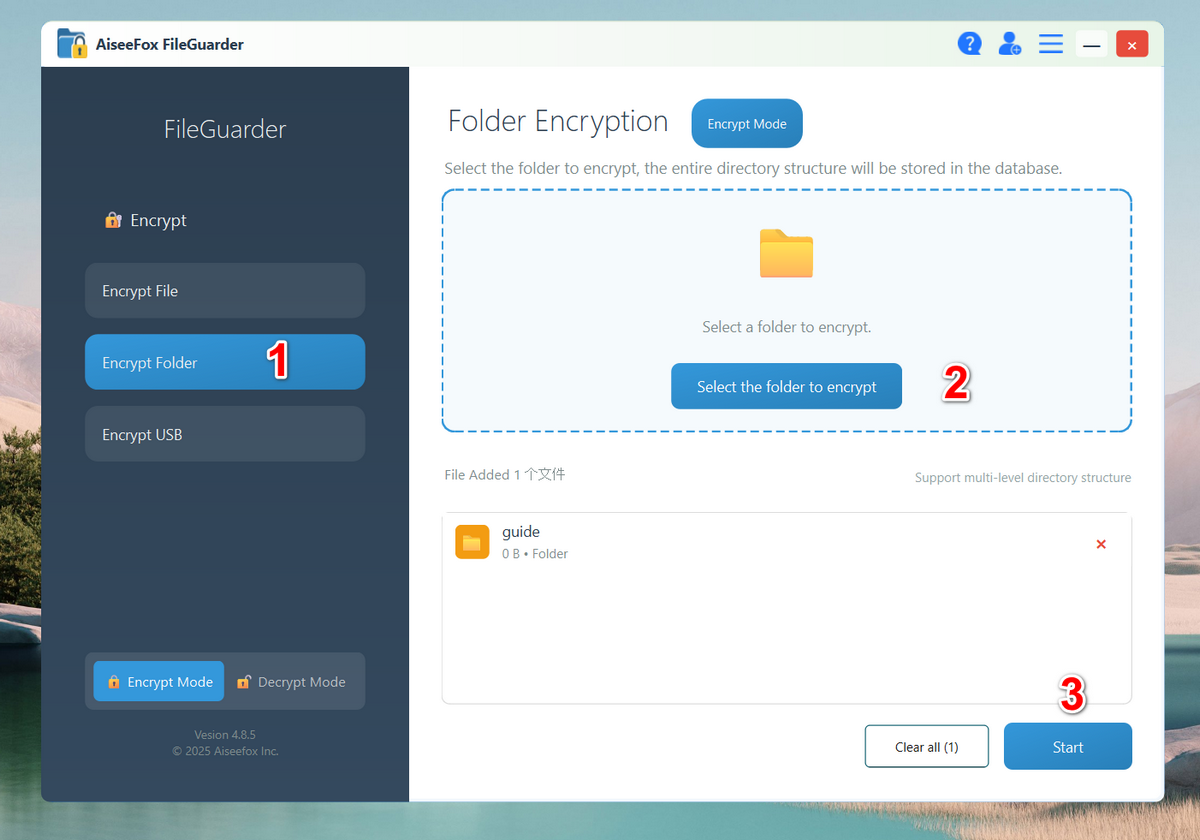
Step 3Set a Password
Enter a strong password for your selected item. You may also generate and save a recovery key during this step for future access.
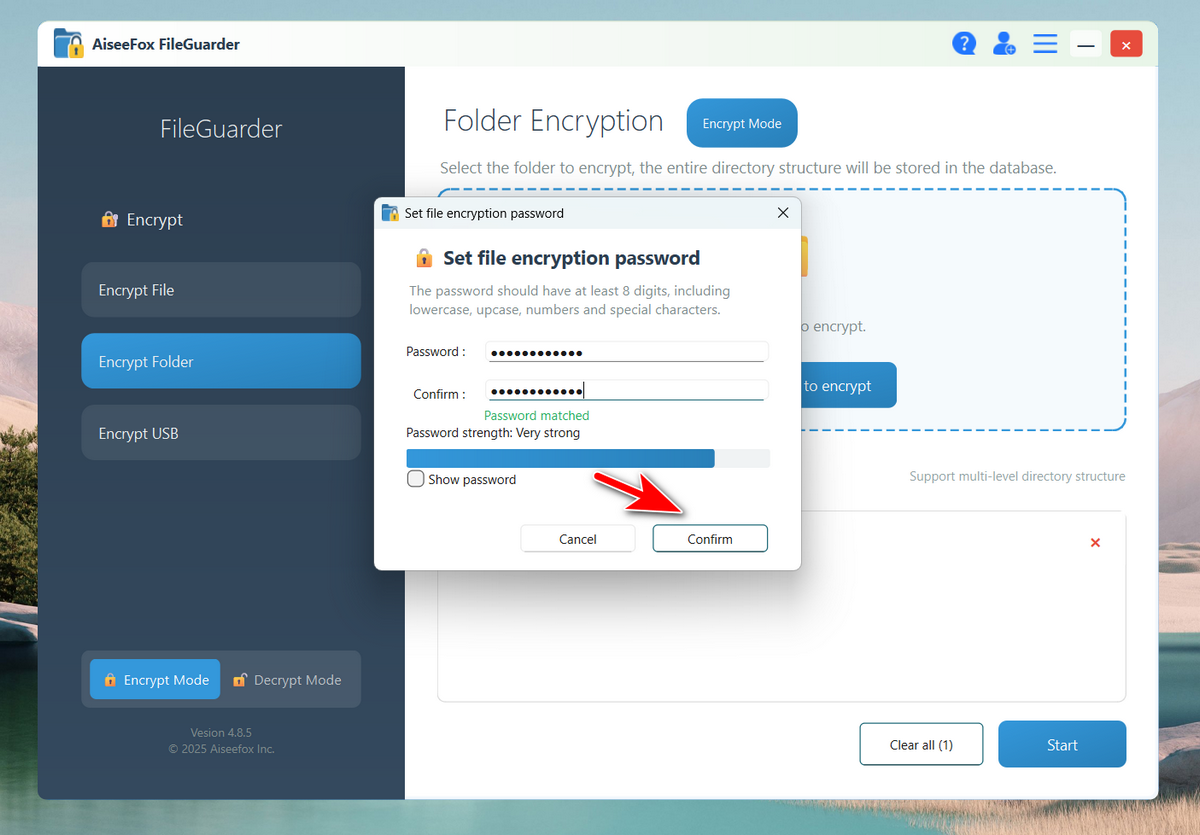
Step 4Start Encrypting the File or Folder
Click the "Confirm" button. The app will begin encrypting your data. A confirmation message will appear once it's complete.
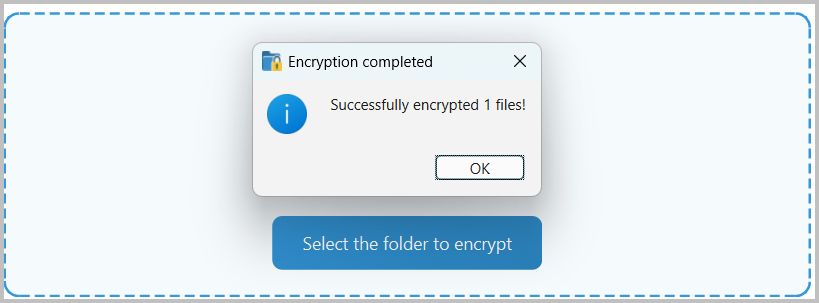
Step 5Unlock the Encrypted File/Folder
To open encrypted folder, launch FileGuarder, click the Decrypt Mode button at the bottom. Then, click the Decrypt Folder option from the left sidebar. Next, click the folder name from the encrypt list. You can decrypt the item if needed by clicking "Decrypt".
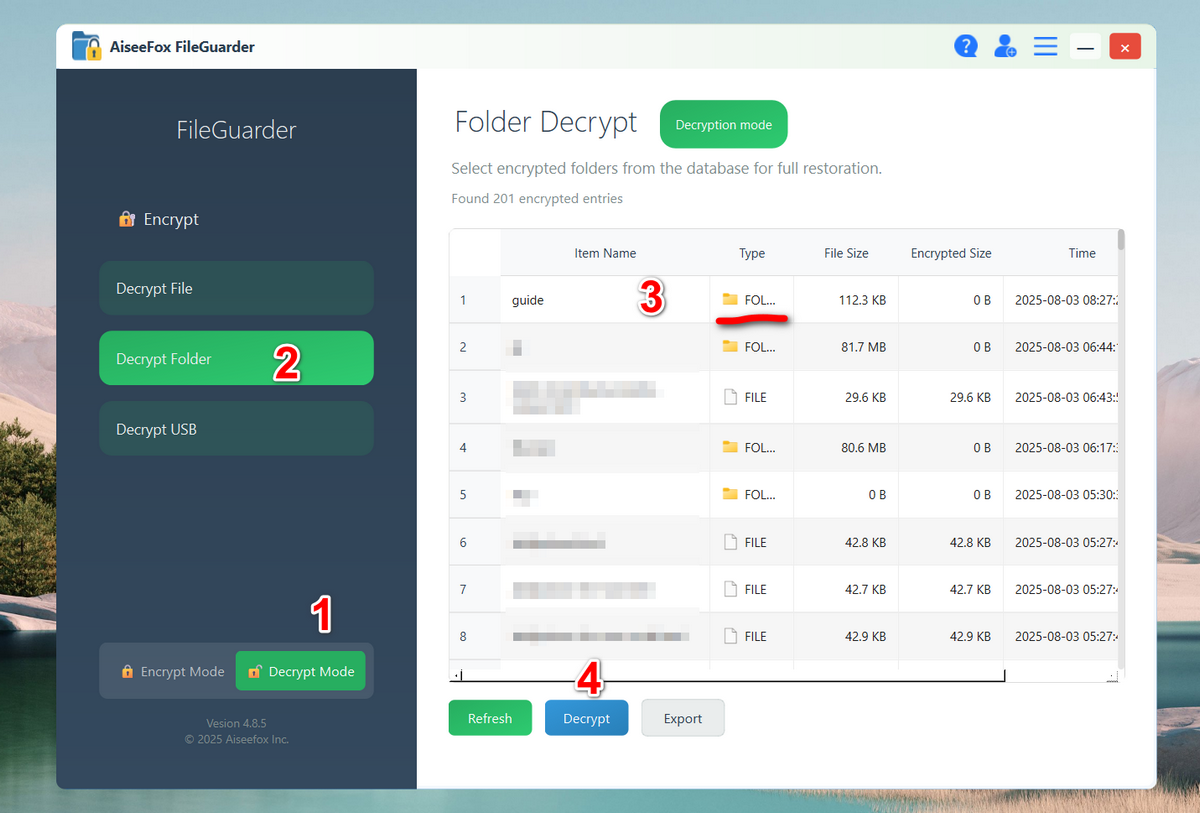
After that, enter the password and choose a local folder to save the decrypted files. At this time, choose a local folder to save the decrypted files. That's!
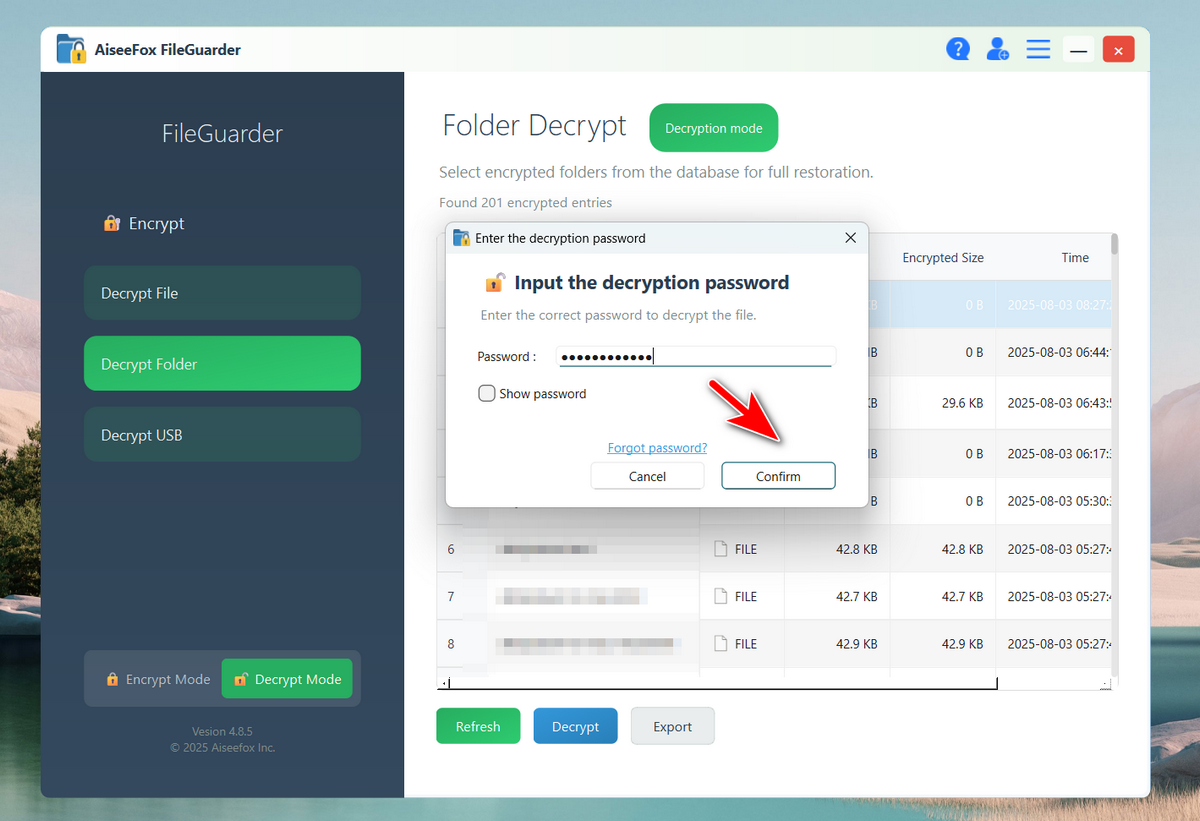
Free Trial
Conclusion
FileGuarder is a simple yet powerful tool that empowers you to take charge of your data privacy. With just a few steps, you can lock down files, folders, or USB drives using robust AES‑256 encryption. Whether you're a professional or a casual user, FileGuarder offers the perfect balance of usability and security to protect what matters most.

Mateo Ryan
Mateo is a senior editor at Aiseefox and lifelong tech enthusiast with over a decade of experience writing thousands of articles about Windows and macOS. Beyond writing, Mateo enjoys creating short explainer videos, gaming and exploring animated shows.