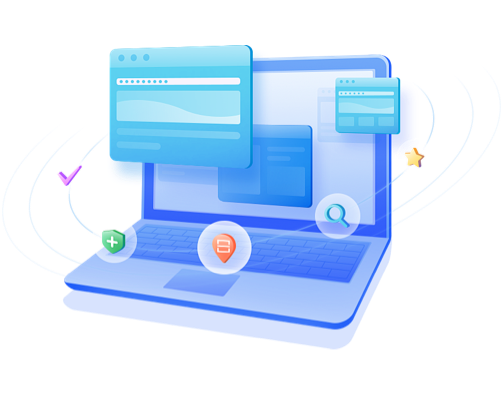
Shrink Partitions Without Losing Data
The disk shrinking feature allows you to reduce the size of an existing partition to free up unallocated space without affecting your stored data. This is especially useful when you want to create a new partition from unused space on your drive or reallocate storage between partitions. With a simple slider or numeric input, you can shrink a partition down to your desired size safely and quickly.
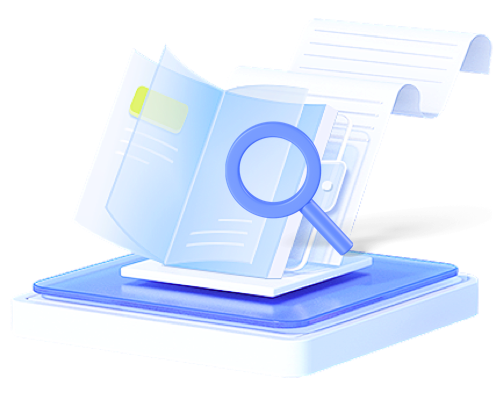
Easily Merge Two Partitions into a Large One
Combine two adjacent partitions into a single larger one without losing your data. This is ideal for users who want to consolidate free space, simplify disk structure, or reclaim unused volumes. You can select the source and destination partitions, preview the merged layout, and apply the changes with just a few clicks.
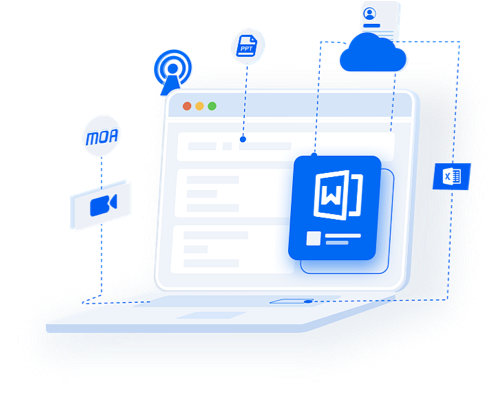
Safely Create new and Delete Existing Partition
The Create Partition feature allows you to safely set up new partitions from unallocated space on your hard drive or SSD. You can specify the partition size, assign a drive letter, and choose the desired file system (NTFS, FAT32, or exFAT).
With the Delete Partition feature, you can remove any unwanted or unused partitions to reclaim space or prepare the disk for a fresh configuration. Once deleted, the space becomes unallocated and ready for new partitioning or merging operations.
A Safe and Reliable Tool to Manage Partitions

Dr.Partition is designed for everyone – from everyday users to IT pros. With just a few clicks, you can create a new partition, merge two adjacent ones, format or delete existing partitions, and optimize your disk layout without losing data.
This tool works seamlessly on Windows 11, 10, 8, and 7, and supports all common file systems including NTFS, FAT32, and exFAT.


Clean and User-Friendly UI
Dr.Partition features an intuitive and easy-to-navigate interface, designed to make the process of disk management straightforward for users of all skill levels. The clean, clutter-free design ensures that even those who are not tech-savvy can quickly understand how to use the tool. With clear labels, simple step-by-step instructions, and a visually appealing layout, you can complete disk operations with just a few clicks.
How to Use Dr.Partition in Windows 11/10/8/7
-
Step 1. Open Dr.Partition and Choose a Partition
Launch the Disk Partition Manager on your Windows PC and select a target disk partition.
-
Step 2. Select a Disk Action.
Choose an action for disk management, such as creating a new partition, merging two partitions or shrinking a partition.
-
Step 3. Start Disk Partition Task
Preview changes and click "OK" to execute the disk partition task safely.
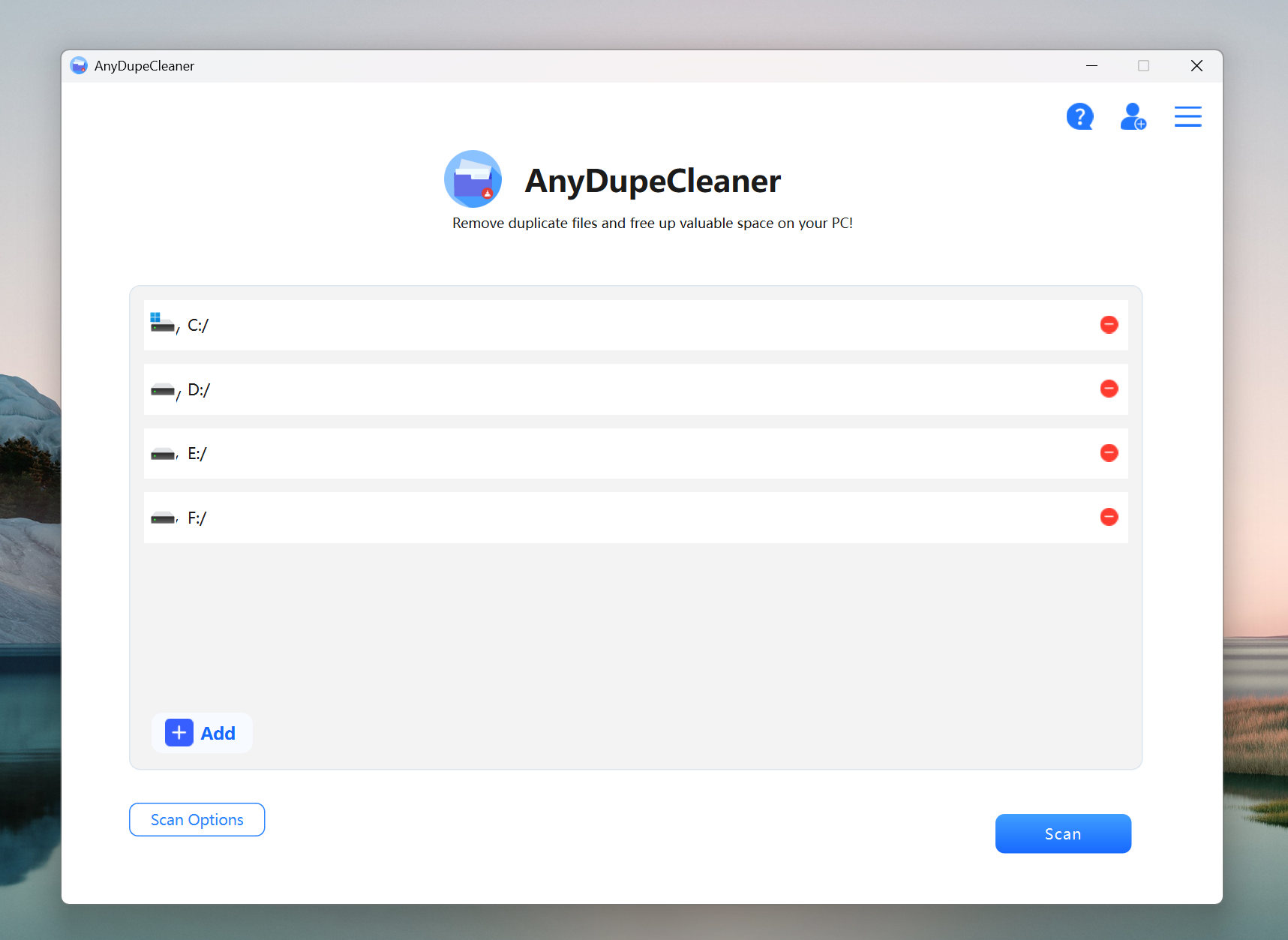
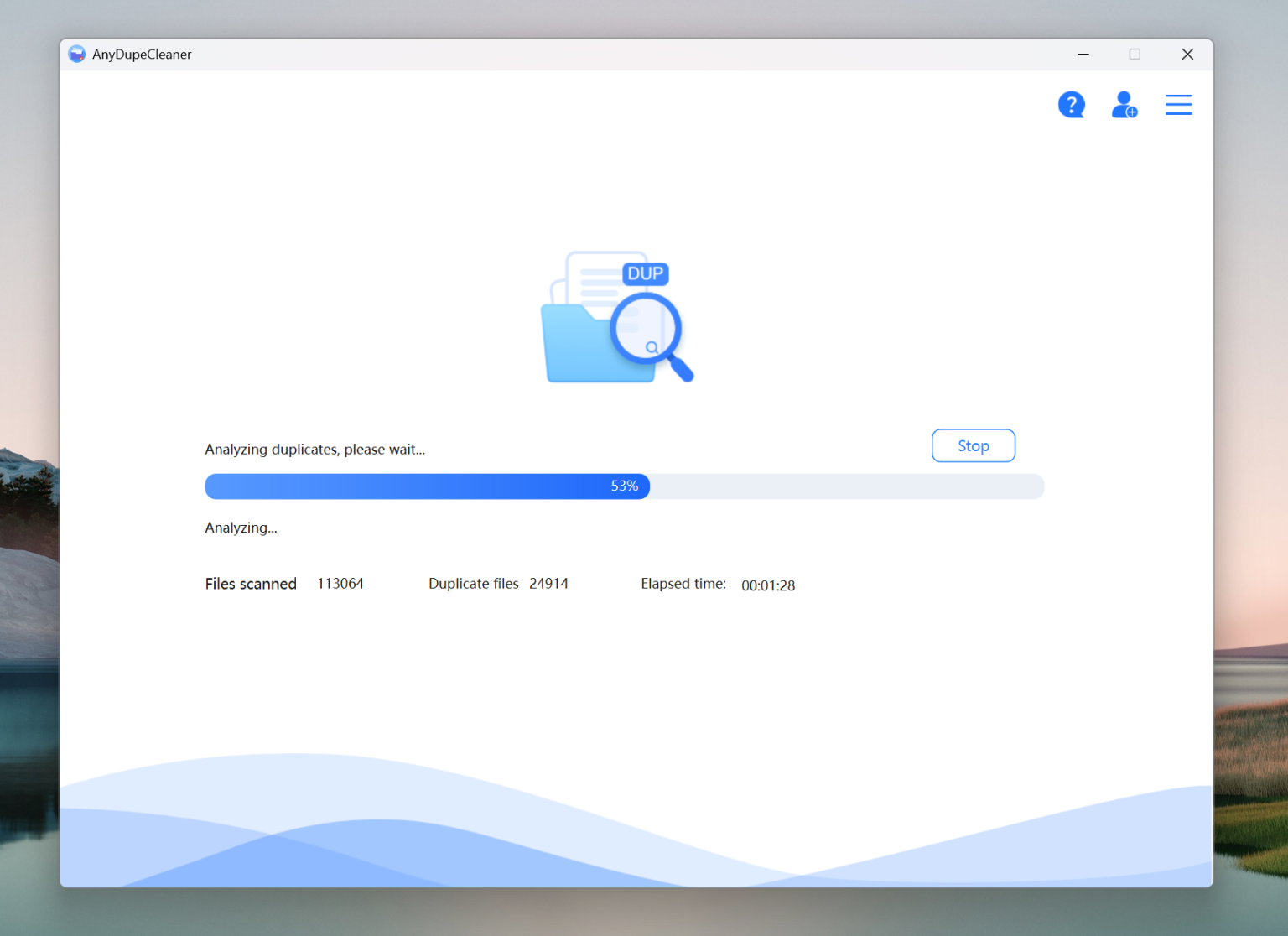
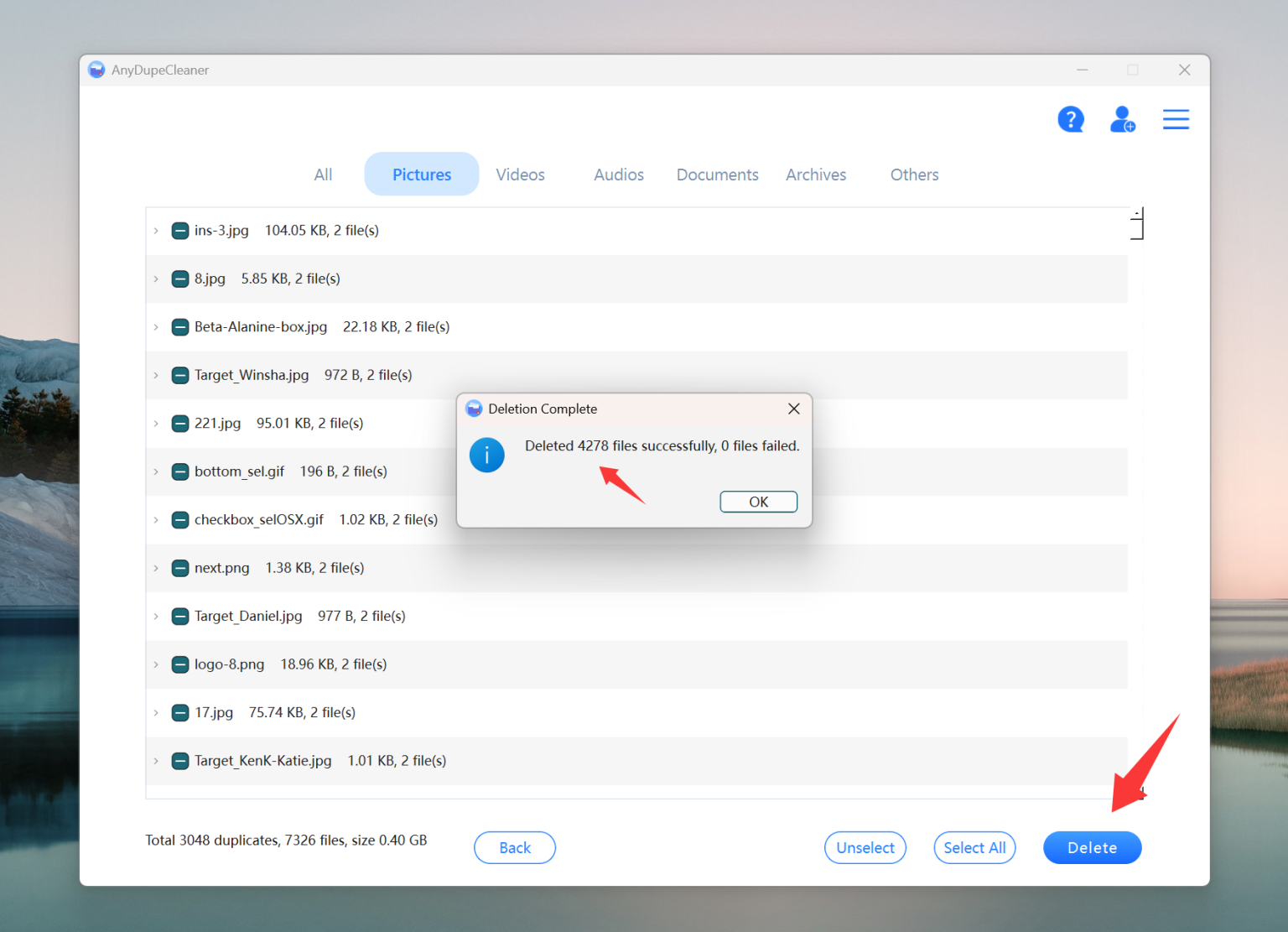
Editor Reviews

"A clean, efficient, and user-friendly partition tool that gets the job done without any learning curve. Ideal for home users who want more control than Windows' built-in Disk Management."
"What impressed us most was how safe and stable the partition operations were. Whether resizing or merging, everything worked smoothly with no risk of data loss."
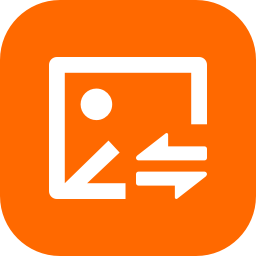
"A lightweight yet powerful utility for managing disk partitions. Perfect for anyone upgrading to a new SSD or setting up a dual-boot system."
"This Disk Partition Manager is fast, reliable, and incredibly easy to use. It’s a must-have for users who frequently manage storage across multiple drives"
